Bookmark
The Bookmark command allows you to insert a bookmark (or anchor) anywhere in the SPS. A bookmark can be referenced by a Hyperlink.
To insert a bookmark, do the following:
| 1. | Place the cursor at the location where you wish to create the bookmark. |
| 2. | Select Insert | Bookmark, or right-click and select Insert | Bookmark. The Insert Bookmark dialog appears. |
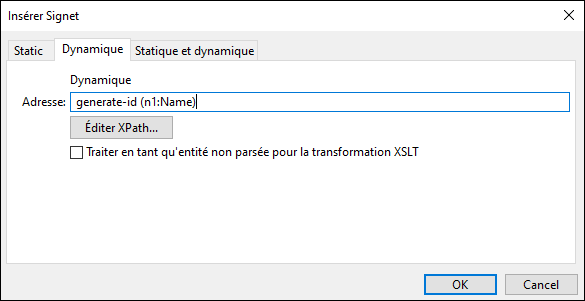
| 3. | In the Insert Bookmark dialog, select a tab according to whether the name of the bookmark should be static (Static tab), dynamically obtained from the XML document (Dynamic), or composed of both static and dynamic parts (Static and Dynamic). In the screenshot above a dynamic bookmark is created, which has a name that is a unique ID for each Name child of the context node. |
| 4. | Click OK. The bookmark is defined. |
Note : Les signets sont créés à l’emplacement spécifié dans le design. Si cet emplacement se trouve à l’intérieur d’un élément répétitif, un signet est créé à l’intérieur de chaque instance de l’élément répétitif. Si un nom statique est donné, chaque signet aura le même nom. Pour cette raison, il est mieux, dans de tels cas (éléments répétitifs), de donner un nom dynamique, qui peut être, par exemple, le nom d’un élément enfant du nœud contextuel (l’élément à l’intérieur duquel le signet est créé). Si le nœud sélectionné pour le nom dynamique pourrait avoir le même contenu dans les multiples instances, alors le caractère unique du nom du signet peut être assuré en utilisant la fonction generate-id() pour générer le nom (voir la capture d’écran ci-dessus). Pour référencer un tel signet, la même ID peut être générée comme valeurhref d’un hyperlien. Dans ce cas, assurez-vous d’utiliser l’identificateur de fragment # devant la fonction generate-id(). L’expression XPath serait : concat('#', generate-id(nodeXXX)).
You can edit the name of a bookmark after it has been created. Do this by right-clicking the bookmark and selecting the Edit Bookmark Name command from the context menu that appears. Alternatively, in the Properties sidebar, in the Bookmark group of properties for the bookmark, you can click the Edit button of the bookmark name attribute and make the required changes.
Deleting a bookmark
To delete a bookmark, select it in the design and press the Delete key.