Keyboard
The Keyboard tab enables you to create new keyboard shortcuts for any command.
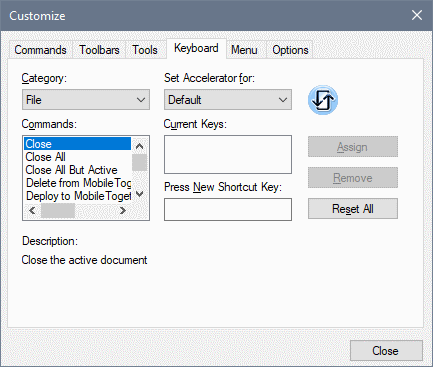
Assign a shortcut
To assign a shortcut to a command, do the following.
| 1. | Select the All Commands category in the Category combo box. Alternatively, select the menu you want to customize. |
| 2. | In the Commands list box, select the command to which you wish to assign a new shortcut or select the command the shortcut of which you wish to change. |
| 3. | Click in the Press New Shortcut Key text box, and press the shortcut you wish to assign to that command. The shortcut appears in the Press New Shortcut Key text box. If the shortcut has not yet been assigned to any command, the Assign button is enabled. If the shortcut has already been assigned to a command, then that command is displayed below the text box and the Assign button is disabled. (To clear the Press New Shortcut Key text box, press any of the control keys, Ctrl, Alt or Shift). |
| 4. | Click the Assign button to assign the shortcut. The shortcut now appears in the Current Keys list box. You can assign multiple shortcuts to a single command. |
| 5. | Click the Close button to confirm. |
Delete a shortcut
A shortcut cannot be assigned to multiple commands. If you wish to delete a shortcut, click it in the Current Keys list box and then click the Remove button. Click Close.
Set accelerator for
Currently no function is available.