Altova RecordsManager
Altova RecordsManager™ (in short, also RecordsManager) enables you to build business database solutions in record time using a powerful visual design interface. You can read more about RecordsManager at the Altova website.
RecordsManager can be deployed as a solution to a MobileTogether Server and/or generated as an AppStore App. You can access RecordsManager in either of these formats to design a database and make it available for use among multiple users. RecordsManager provides complete management of records (such as contracts), with features such as templates for documenting record details, built-in reminders, change logs, and change tracking. A centralized repository that is accessed via the Internet provides numerous benefits, from time savings to efficient management of related records and automatic reminders of important record-related dates.
RecordsManager is available in your installation of MobileTogether Designer (version 8.0 onwards) as a MobileTogether Package. You can use the RecordsManager package as follows:
•Run a simulation in MobileTogether Designer to try out RecordsManager.
•Deploy RecordsManager to your MobileTogether Server.
•Create an AppStore App from the RecordsManager package.
Admin credentials
When you start RecordsManager, whether as a simulation or as a solution, you can do so with administrator credentials. The initial credentials are:
Login: root
Password: root
After you log in as an administrator, you can set up new users with varying privileges. For information, see the Altova RecordsManager Admin Guide.
Simulate RecordsManager
To start a RecordsManager simulation in MobileTogether Designer, select the menu command Run | Run RecordsManager (or click this command's icon in the main toolbar). In the RecordsManager login screen that appears, enter the credentials given above (root/root). On successful login, the RecordsManager Home Page appears (top part shown in screenshot below).
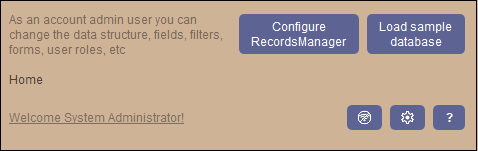
There are a number of pre-built sample databases that you can use to get an idea of how RecordsManager works. To select a sample database, on the RecordsManager Home Page, click Load sample database (see screenshot above).
For information about simulations, see the description here.
Deploy to MT Server
After you have opened the RecordsManager package in MobileTogether Designer (see above), make sure that the simulation has been closed. With the RecordsManager.mtp file active, select the menu command File | Deploy to MobileTogether Server and deploy as you normally deploy a solution. After RecordsManager has been deployed, you can access it just like any other solution. Log in as an admin using the credentials given above (root/root) and work with RecordsManager just as you did in simulations.
Create as AppStore App
In MobileTogether Designer, you can also create an AppStore App from the RecordsManager package (RecordsManager.mtp). Make sure that the simulation has been closed and then select the menu command File | Generate Program Code for AppStore Apps to do this. Create an AppStore App as usual (described here). When you download and start the RecordsManager App Store App, you will get the login screen familiar from your simulations (see above). Work with RecordsManager as usual.