Update Display
Updates all the controls of a page with the data currently contained in each control's corresponding page source node. This enables the display explicitly to be updated immediately after an action is executed. For example, if the Update Display action is used inside a loop action, then the display is updated when the actions in each loop iteration are executed.
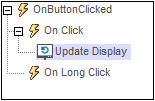
Updating selected controls/nodes
By default, all the controls of a page are updated with data held in the corresponding page source nodes. You can, however, update only a selection of controls. The selection is done by specifying, via XPath, the page source nodes that provide the data of these controls.
To update only a selection of nodes, do the following:
1.Go to the More Project Settings dialog (by double-clicking the value field of the More Project Settings property in the Project section of the Styles & Properties Pane).
2.Set Advanced UpdateDisplay Options to true and close the dialog.
3.If you now add an Update Display action to any event, the action will provide the four options listed below. Select the option you want
•All updates all controls on the page (with data currently contained in the corresponding page source nodes). This is equivalent to the default setting when advanced options are disabled (see above).
•All Except updates all controls on the page except those that are linked to the nodes selected by the option's XPath expression.
•Only updates only those controls that are linked to the nodes selected by the option's XPath expression.
•None updates no control and the display remains unchanged.
| Note: | When the Update Display action is executed in a control or page context, only the variables currently available to the control or page, respectively, can be executed. Variables inside an Action Group will not be available outside the Action Group, and so cannot be used in the XPath expressions to select controls/nodes to update (see list above). If you want to use a variable in these XPath expressions, define the variable at a global level or set its value as the content of a node in a page source (for example, in the $PERSISTENT page source). |
MobileTogether extension functions
MobileTogether provides a range of XPath extension functions that have been specifically created for use in MobileTogether designs. Some functions can be particularly useful with specific actions. For example, mt-available-languages() returns the languages in which the solution is available and could, for example, be used with the Message Box action. If a function is especially relevant to this action, it is listed below. For a full list of extension functions and their descriptions, see the topic MobileTogether Extension Functions.