Create a New SQLite Database
You can create a new SQLite database file and connect to it, as an alternative to connecting to an existing database file. The database file created by MobileTogether Designer is empty; use queries or scripts to create the required database structure and populate it with data.
To create a new SQLite database:
1.Run the database connection wizard (see Starting the Database Connection Wizard).
2.Select SQLite, and then click Next.
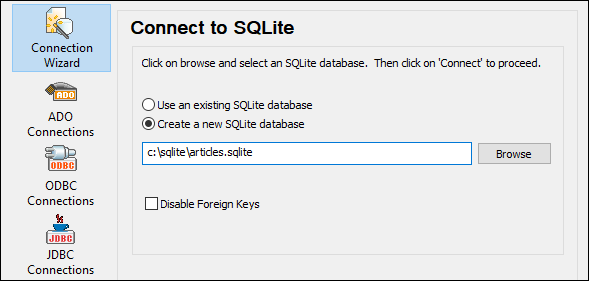
3.Select Create a new SQLite database, and then enter the path (either relative or absolute) of the database file to be created (for example, c:\users\public\products.sqlite). Alternatively, click Browse to select a folder, type the name of the database file in the "File name" text box (for example, products.sqlite), and click Save.
Make sure that you have write permissions to the folder where you want to create the database file. |
4.Optionally, select the Disable Foreign Keys check box, see Foreign Key Constraints.
5.Click Connect.