Copy File/Folder
Copies the selected file/folder on the client/server when the action is executed. Only one file/folder can be copied per action. If you wish to copy descendant folders of the selected folder and their respective contents, select Copy Folder Recursively. If you wish to copy multiple files/folders, use the action as many times as required.
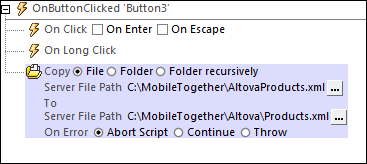
•What to copy: Select the file or folder you want to copy. If you select a folder, only the files in the folder will be copied to the destination folder: the folder itself will not be copied, nor will any child folder be copied. To copy descendant folders of the selected folder and the contents of the descendant folders, select Copy Folder Recursively. In the Copy File dialog that appears, you can enter the path either directly or as an XPath expression that evaluates to the required path. (If you indicate, in the Copy File dialog, that the file resides on the server, then the field name will change from File Path to Server File Path.)
•Destination location: Enter the path of the location to which you want to copy the file or folder. If you are copying a file, the path must include the filename. If a file with the same name already exists at the specified location, then the new file silently replaces the original file.
Error processing
The On Error option lets you define what should be done if an error occurs. Since the error handling can be precisely defined for this action, errors on such actions (that provide error handling) are treated as warnings—and not errors. The advantage is that you do not need to check errors on actions for which error handling has already been defined. The following error handling options are available:
•Abort Script: After an error occurs, all subsequent actions of the triggered event are terminated. This is the default action if an error occurs. If you wish to continue despite an error, select either the Continue or Throw option.
•Continue: Actions are not terminated. Instead, you can select what to do in either event: when there is no error (On Success), or when there is an error (On Error). For example, you might want to display a message box saying whether a page load was successful or not.
•Throw: If an error is detected, this option throws an exception that is stored in the Try/Catch action's variable. The Catch part of the Try/Catch action is used to specify what action to take if an error occurs. If no error occurs, then the next action is processed. See the section Try/Catch action for details.
MobileTogether extension functions
MobileTogether provides a range of XPath extension functions that have been specifically created for use in MobileTogether designs. Some functions can be particularly useful with specific actions. For example, mt-available-languages() returns the languages in which the solution is available and could, for example, be used with the Message Box action. If a function is especially relevant to this action, it is listed below. For a full list of extension functions and their descriptions, see the topic MobileTogether Extension Functions.