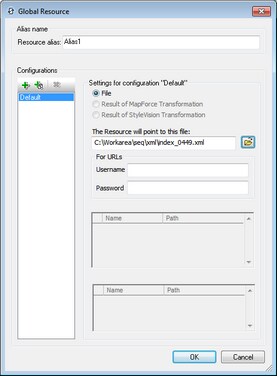Files
The Global Resource dialog for Files (screenshot below) is accessed via the Add | File command in the Manage Global Resources dialog. In this dialog, you can define configurations of the alias that is named in the Resource Alias text box. After specifying the properties of the configurations as explained below, save the alias definition by clicking OK.
After saving an alias definition, you can add another alias by repeating the steps given above (starting with the Add | File command in the Manage Global Resources dialog).
Global Resource dialog
An alias is defined in the Global Resource dialog (screenshot below).
Global Resource dialog icons
 | Add Configuration: Pops up the Add Configuration dialog in which you enter the name of the configuration to be added. |
 | Add Configuration as Copy: Pops up the Add Configuration dialog in which you can enter the name of the configuration to be created as a copy of the selected configuration. |
 | Delete: Deletes the selected configuration. |
Open: Browse for the file to be created as the global resource. |
Defining the alias
Define the alias (its name and configurations) as follows:
1.Give the alias a name: Enter the alias name in the Resource Alias text box.
2.Add configurations: The Configurations pane will have, by default, a configuration named Default (see screenshot above), which cannot be deleted or renamed. You can add as many additional configurations as you like by: (i) clicking the Add Configuration or Add Configuration as Copy icons, and (ii) giving the configuration a name in the dialog that pops up. Each added configuration will be shown in the Configurations list. In the screenshot above, two additional configurations, named Long and Short, have been added to the Configurations list. The Add Configuration as Copy command enables you to copy the selected configuration and then modify it.
3.Select a resource type for each configuration: Only a File resource may be selected as a global resource for a MobileTogether design.
4.Select a file for the resource type: If the resource is a directly selected file, browse for the file in the Resource File Selection text box.
5.Define multiple configurations if required: You can add more configurations and specify a resource for each. Do this by repeating Steps 3 and 4 above for each configuration. You can add a new configuration to the alias definition at any time.
6.Save the alias definition: Click OK to save the alias and all its configurations as a global resource. The global resource will be listed under Files in the Manage Global Resources dialog.