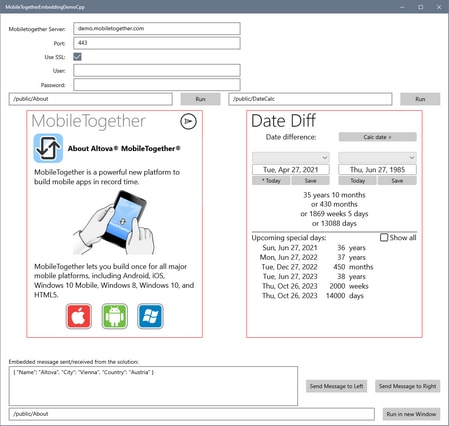MT Solutions in UWP Apps
You can integrate MobileTogether solutions in Universal Windows Platform (UWP) apps. Each MobileTogether solution is placed in a UWP app via a SolutionView control, which Altova has introduced specially for this purpose. For example, the screenshot below shows the window of a UWP app which contains two SolutionView controls (outlined in red), each of which displays a MobileTogether solution. Each UWP app can integrate more than one solution (as in the screenshot below), all of which can run at the same time. Additionally, a UWP app can start a solution in a new UWP window.
The broad procedure for integrating MT solutions in your UWP app is as follows:
1.Reference the MT Libraries: Copy the relevant MobileTogether libraries to your project’s directory, and reference the MobileTogether libraries in your project.
2.Add one or more SolutionView controls to your XAML page or control.
3.Create the code to manipulate the SolutionView control programatically and to listen for events.
4.To interact with a MT solution hosted by SolutionView control, you can use MobileTogether's EmbeddedMessage mechanism in your code. See Messaging in the UWP App for information about how to send and receive messages from the MT solution.
5.Compile the UWP app.
This section is organized along the lines of the procedure given above.
For an example, see the topic Example UWP App.