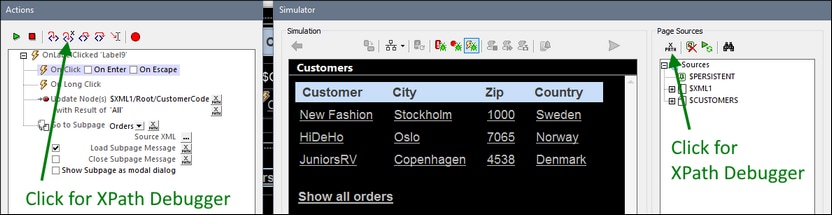XPath Debugger
You can access XPath Debugger in the following contexts:
1.When editing an XPath expression in the design. For example, when entering expressions to set values of styles and properties, you can debug expressions by testing them against an XML file that you load into the Debugger.
2.When running a simulation: Enter a new expression at any time during the simulation to debug it against an XML file that you load into the Debugger. To start the XPath Debugger, click the Evaluate XPath button in the Page Sources pane (see screenshot below).
3.When running a simulation: In the Actions Debugger, click the Step Into XPath button to debug the current action's XPath expression against the action's page sources (see screenshot below).
How to use XPath Debugger is explained in the XPath/XQuery Window section.
Setting breakpoints on XPath expressions
You can set breakpoints on XPath expressions in XPath Debugger after opening XPath Debugger via any of the three contexts listed above. Furthermore, if breakpoints have been set on expressions, you can debug these expressions directly from a simulation by starting MT Debugger in Breakpoints Mode. In this mode the simulation will stop at all breakpoints, whether they have been set on actions or XPath expressions, opening the appropriate debugger: Actions Debugger or XPath Debugger.