Simulation Options
Hover this command to display a submenu in which you can select the options you want to apply for simulations. If a simulation is already running, then a selection is immediately applied to the running simulation. If a simulation is not currently running, then selections will be applied for all subsequent simulations till an option is deselected.
The following simulation options are available:
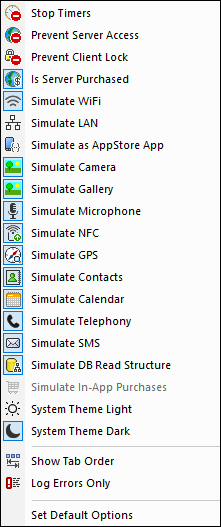
•Stop Timers: If a timer has been set to run at intervals and actions have been defined to be executed at these intervals, you can stop timers (and, consequently, actions) by clicking Stop Timers. This will clear up the clutter of messages generated by these actions, and will allow you to more easily analyze other messages and aspects of the workflow.
•Prevent Server Access: When selected, disables access to the server, and so allows you to test the solution's behavior in a server-connection-error scenario. When unselected, server access is allowed. For more information about this feature, see Server Connection Errors.
•Prevent Client Lock: When selected, prevents the client being locked from server access when the Lock Client action is executed. If the server is inaccessible because the Lock Client action has been executed from another client, then preventing the lock will of course not work.
•Is Server Purchased: For simulations in the designer and for trial runs on client, simulates that MobileTogether Server licenses have been purchased. For simulations on the server, the actual purchase-state of licenses on the server is returned.
•Simulate WiFi: Sets the mt-connected-via-wifi XPath extension function to true() when toggled on, and to false() when toggled off. This allows the simulator to behave as though WiFi access is available. In this way, you can simulate design scenarios in which WiFi access is required.
•Simulate LAN: Sets the mt-connected-via-lan XPath extension function to true() when toggled on, and to false() when toggled off. This allows the simulator to behave as though a LAN connection is available. As a result, you can simulate design scenarios that require a LAN connection.
•Simulate as AppStore App: Sets the static global variable MT_IsAppStoreApp to true() when enabled, to false() when disabled. This allows simulations to be carried out that are conditional on the value of this variable.
•Simulate Camera: When toggled on, the simulator behaves as though the device's camera is available. This enables you to simulate design scenarios that require camera access.
•Simulate Gallery: When toggled on, the simulator behaves as though the device's photo gallery is available. This enables you to simulate design scenarios that require gallery access.
•Simulate Microphone: When toggled on, the simulator behaves as though the device's microphone is available. This enables you to simulate design scenarios that require microphone access.
•Simulate NFC: When selected, enables NFC functionality so that NFC actions can be executed. Actual NFC data is supplied to the simulator via NFC sample files.
•Simulate GPS: When selected, enables geolocation functionality so that geolocation features can be tested. Dummy geolocations can be supplied via the Geolocations XML file, which is used specifically to supply geolocations for simulations.
•Simulate Contacts: When toggled on, the simulator behaves as though the device's address book is available. This enables you to simulate design scenarios that require access to the address book. The address book is simulated either from a sample file or from your Microsoft Outlook contacts. Which option to use is specified in the Simulation 2 tab of the Options dialog.
•Simulate Calendar: When toggled on, the simulator behaves as though the device's calendar is available. This enables you to simulate design scenarios that require access to the calendar. The calendar is simulated either from a sample file or from your Microsoft Outlook calendar. Which option to use is specified in the Simulation 2 tab of the Options dialog.
•Simulate Telephony: When toggled on, the simulator behaves as though the device's telephony functionality is available. This enables you to simulate design scenarios that require telephone access.
•Simulate SMS: When toggled on, the simulator behaves as though the device's SMS functionality is available. This enables you to simulate design scenarios that require SMS access.
•Simulate DB Read Structure: When toggled on, the simulator takes the DB structure from the XML file that is specified in the Simulation 2 tab of the Options dialog. For relevant information, see the DB Read Structure action.
•Simulate Telephony: When toggled on, the simulator behaves as though the device's telephony functionality is available. This enables you to simulate design scenarios that require telephone access.
•Simulate In-App Purchases: When selected, enables the simulation of In-App Purchases by using sample data that is stored in an XML file. The XML file to use is specified in the Simulation 2 tab of the Options dialog.
•System Theme Light/Dark: Switches to the selected theme (light or dark).
•Show Tab Order: If tab ordering has been set, then select this option to show all tabbed controls with their respective tab-order number.
•Log Errors Only: Select this option to log errors only and to ignore other types of messages.
•Set Default Options: Resets Simulation pane options to their default settings.