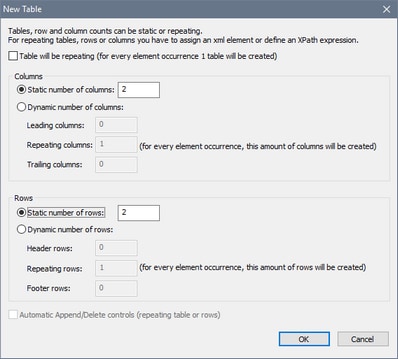Tables
You can insert tables into your design by dropping the Table control at the location where you want the table. For each Table control, one table is created. When you drop the control, the New Table dialog (screenshot below) appears. Here you can specify the table's type and whether the table should have a header and/or footer.
| Note: | You can nest tables within other tables by dropping them in the desired location. You can then use the structure-modification commands in the Table menu (or the table's context menu) to correctly set the nested table in its parent table and obtain the desired overall table structure. For example, you can use the Split and Join commands to get desired colspans and rowspans. |
Types of tables
A table's type is specified at the time when it is created. You can change the type of some tables subsequently.
There are four types of tables:
•Static tables have a fixed number of rows and columns and are useful for presenting data in neatly ordered rows and columns. In the New Table dialog, specify the number of static rows and columns. You can modify the structure at any later time. Static tables are different than dynamic tables in that they have a fixed number of rows and columns that are independent of the underlying data, whereas in dynamic tables the number of either rows or columns depend on the underlying data (see below).
•Repeating tables are associated with a data-source element. For each instance of this element, one table is created. As a result, the table repeats for each instance of the element. Since each repeating table is created as a row, repeating tables expand vertically. Repeating tables can contain tables with repeating columns (see fourth point of this list).
•Dynamic tables with repeating rows are similar to repeating tables, except that here it is the row—not the table—that repeats with every instance of the element with which the row is associated. Tables with repeating rows can contain tables with repeating columns.
•Dynamic tables with repeating columns are of two kinds: (i) where the rows are static, and (ii) where the rows are dynamic (repeating). Note that, if both the column and row repeat, each must be associated with a different repeating element from the page source.
Table structure and properties
The internal structure of the table can be modified at any subsequent time by using the structure-modification commands in the Table menu (or the table's context menu). Properties such as background colors, padding, text color for the entire table and for individual columns, rows, and cells are specified by selecting the respective table component and assigning its properties in the Styles & Properties Pane.
For more information, see the sections: Table Properties and Table Context Menu. Also see the description of the Table control.
In this section
This section is organized as follows:
•Dynamic Table with Repeating Rows
•Dynamic Table with Repeating Columns