Execute FlowForce Job
Executes a FlowForce job request that you define in the Edit FlowForce Settings dialog. To open this dialog, click the Additional Settings button of the Settings field (see screenshot below).
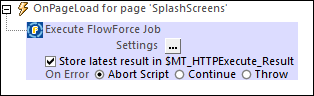
After you have defined the FlowForce job request, the URL of the job is displayed in the Settings field of the action. The FlowForce job will be executed at runtime, and the result will be returned. If you wish to store the result of the request in the $MT_HTTPExecute_Result variable, check the Store latest result option (see screenshot above). You can then use the $MT_HTTPExecute_Result variable to access the result elsewhere in the design. Note, however, that this variable can also be used by the Execute SOAP Request and the Execute REST Request actions. So the variable will contain the last result generated by any of the actions that use it.
If you wish to change the FlowForce job request after one has already been defined, click the Additional Dialog button of the Settings field (see screenshot above). This displays the Edit FlowForce Settings dialog, in which you can define the new request.
Error processing
The On Error option lets you define what should be done if an error occurs. Since the error handling can be precisely defined for this action, errors on such actions (that provide error handling) are treated as warnings—and not errors. The advantage is that you do not need to check errors on actions for which error handling has already been defined. The following error handling options are available:
•Abort Script: After an error occurs, all subsequent actions of the triggered event are terminated. This is the default action if an error occurs. If you wish to continue despite an error, select either the Continue or Throw option.
•Continue: Actions are not terminated. Instead, you can select what to do in either event: when there is no error (On Success), or when there is an error (On Error). For example, you might want to display a message box saying whether a page load was successful or not.
•Throw: If an error is detected, this option throws an exception that is stored in the Try/Catch action's variable. The Catch part of the Try/Catch action is used to specify what action to take if an error occurs. If no error occurs, then the next action is processed. See the section Try/Catch action for details.
MobileTogether extension functions
MobileTogether provides a range of XPath extension functions that have been specifically created for use in MobileTogether designs. Some functions can be particularly useful with specific actions. For example, mt-available-languages() returns the languages in which the solution is available and could, for example, be used with the Message Box action. If a function is especially relevant to this action, it is listed below. For a full list of extension functions and their descriptions, see the topic MobileTogether Extension Functions.