Action Groups for Reusing Actions
Action Groups can be used to group a set of actions for reuse. Set up an Action Group for this purpose as follows:
1.Access the Action Group in order to edit it.
2.Drag and drop actions from the left-hand pane and specify their settings. For example, in the screenshot below, we have defined three actions for the UpdateUTCTime Action Group.
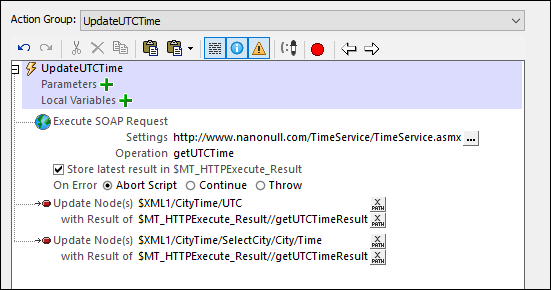
3.Click OK to finish.
The set of actions you have defined in the Action Group is now available for use at any point in the workflow.
| Note: | If you wish to edit the definition of another Action Group, then, in the Action Group combo box at the top of the window, select the Action Group you want to edit. |
Using the Action Group
An Action Group is used like any other action. Drag and drop it (from the Action Groups pane) into the definition of an event's actions. On being dropped, the Action Group will be displayed as an Execute Action Group action. The screenshot below shows an Execute Action Group action in its expanded form. The actions in this Action Group will be executed when the OnPageLoad event is triggered.
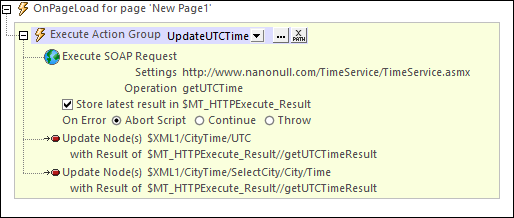
Note the following points:
•All the actions in the Action Group will be carried out, in the specified order, when the event is triggered.
•The Action Group can be used to execute the same set of actions at multiple points in the workflow.
•Note that the Execute Action Group action has a combo box that enables you to select any of the Action Groups defined in the project (instead of the current Action Group).
•You can also use an XPath expression to select an Action Group. The expression must evaluate to the name of the Action Group you want.
•You can click the Action Group's Edit button to edit the currently selected Action Group.