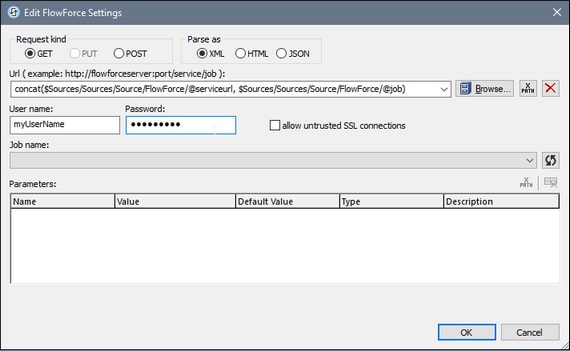FlowForce Jobs
You can add a page source that receives data from an Altova FlowForce job and takes its structure either from a file or a structure you create manually in the Page Sources Pane. To create such a page source, do the following: In the first screen of the Add Page Source dialog (see screenshot below), select New FlowForce job.
Click Next to go to the second screen of the dialog, where you can define the properties of the new page source. Here, you (i) specify the data type of the page source (XML, HTML, or JSON) and (ii) define the other properties of the new page source. If you are not sure about how to define these properties, then use the default settings. You can always change the settings later by right-clicking the root node of the page source.
On clicking Finish, the Edit FlowForce Settings dialog (screenshot below) opens. Enter the FlowForce settings to connect to a FlowForce server and service. If you enter a URL and then click the Refresh button of the Job name entry, a connection to the FlowForce Server will be made and the available jobs will be displayed. When you select a job, its parameters will be displayed and you can enter the desired parameter values. If, however, you wish to compose the FowForce Server URL using an XPath expression, you must specify the job name in the URL and, in the Parameters pane, manually enter the parameters and their values.
On clicking OK, a new page source is created that contains data retrieved by running the FlowForce job. This data can be parsed as XML, HTML, or JSON, depending on the selection you made when defining the properties of the page source in the second screen of the Add Page Source dialog. The structure of the page source can be modified subsequently. How to do this is described in the section, Tree Structure. For information about Altova's FlowForce application, see the FlowForce page on the Altova website and the FlowForce product documentation.