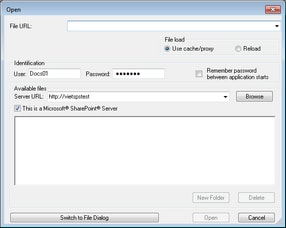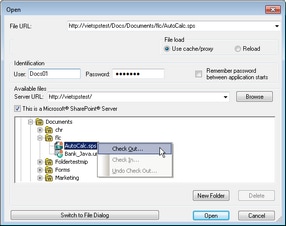Save, Save As, Save Copy As, Save All
|
|
|
|
In several File Open and File Save dialogs, you can choose to select the required file or save a file via a URL (see screenshot below). Click Switch to URL to go to the selection process. To select a file via a URL (either for opening or saving), do the following:
Note the following:
•The Browse function is only available on servers which support WebDAV and on Microsoft SharePoint Servers. The supported protocols are FTP, HTTP, and HTTPS. •To give you more control over the loading process when opening a file, you can choose to load the file through the local cache or a proxy server (which considerably speeds up the process if the file has been loaded before). Alternatively, you may want to reload the file if you are working, say, with an electronic publishing or database system; select the Reload option in this case.
|
Note the following points about files on Microsoft® SharePoint® Servers:
•In the directory structure that appears in the Available Files pane (screenshot below), file icons have symbols that indicate the check-in/check-out status of files. Right-clicking a file pops up a context menu containing commands available for that file (screenshot above).
•The various file icons are shown below:
•After you check out a file, you can edit it in your Altova application and save it using File | Save (Ctrl+S). •You can check-in the edited file via the context menu in the Open URL dialog (see screenshot above), or via the context menu that pops up when you right-click the file tab in the Main Window of your application (screenshot below).  •When a file is checked out by another user, it is not available for check out. •When a file is checked out locally by you, you can undo the check-out with the Undo Check-Out command in the context menu. This has the effect of returning the file unchanged to the server. •If you check out a file in one Altova application, you cannot check it out in another Altova application. The file is considered to be already checked out to you. The available commands at this point in any Altova application supporting Microsoft® SharePoint® Server will be: Check In and Undo Check Out. |