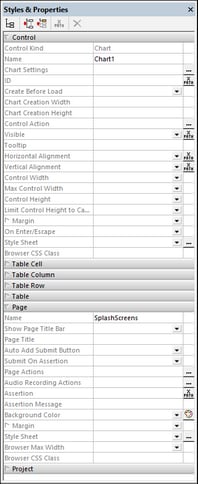Styles & Properties Pane
The Styles & Properties Pane (screenshot below; see User Interface for its location) displays the properties of the currently selected page controls, pages, and project, and enables these to be conveniently edited in one place. The Styles & Properties Pane is divided into the following sub-panes: (i) Control, for the properties of the page control currently selected in the design, (ii) Page, for the properties of the current page, and (iii) Project, for the properties of the current project. The Table control and its parts (cells, columns, and rows) are each given a separate pane (see screenshot below). Table and table-part sub panes are only displayed if, in the design, a part of a table is selected.
Styles & Properties Pane toolbar
The commands available in the Styles & Properties toolbar (screenshot below) are listed in the table below:
Icon | Command | Does this... |
List Non-Empty | Toggles between displaying all properties and only those that have values defined for them. Properties that have default values are considered empty. | |
Expand All | Expands all sub-panes. | |
Collapse All | Collapses all sub-panes. | |
Edit XPath | Enabled when a property that requires an XPath expression is selected. It displays the XPath/XQuery Window. | |
 | Reset | Resets the property to empty or to its default value. |
Entering and editing property values
Property values are entered or edited depending on the ways that are available to enter the value. These ways are listed in the table below. Often, more than one way is available to enter a value, enabling you to chose whatever way you prefer. If it is possible to enter a value by way of an XPath expression, then the property will have an XPath icon in the third column, or the XPath icon in the toolbar will be enabled when the property is selected.
Entry method | Do this... |
Text field | Double-click, and enter or edit the property value. |
Combo box | Select a value from the dropdown list. Alternatively, enter or edit a value. |
Color palette | Click to pop up the color palette, then select a color. |
Edit XPath | Click to pop up the Edit XPath/XQuery Expression dialog, then enter an XPath/XQuery expression. The expression provides the value of the property. |
Additional dialog | Click to open an additional dialog that will enable a value to be entered. This dialog could be, for example, the Actions dialog or the Open File dialog. |
Context menu
The context menu of a property provides a quick way to access the additional functionality listed below.
•Set a fixed value from a list of valid pre-selected values.
•Set an XPath expression that will, at run time, evaluate to the value of the property.
•Set a platform default. This option is enabled if the default value is variable across platforms.
•Reset to the default value of the property. The default value of a property can be seen if you place the cursor over the name of the property.
•Cut, Copy, Paste commands.
•Access the MobileTogether Designer Style Sheets dialog, in which styles can be managed at various levels (from document-wide to a single control type).
•List, in the Listings Pane, controls that have the same direct style value as that of the selected property. A direct style value refers to a value that is entered directly at the control level—as opposed to a value that is set via a style sheet.
•List, in the Listings Pane, controls that have the same style value as that of the selected property, whether the value is entered directly at the control level or is set via a style sheet.
•Group, in the Listings Pane, controls by their direct style value. All controls that use the selected property will be listed, organized into groups according to the value that has been set for the selected property. For example, if this command is executed on the Text Size property, then controls are listed in groups for different text sizes (large, medium, 10pt, etc). Direct style value refers to a value that is entered directly at the control level—as opposed to a value that is set via a style sheet.
•Group, in the Listings Pane, controls by their style value, whether the value is entered directly at the control level or is set via a style sheet. The effect is similar to that of the previous command; it groups controls on the basis of property values.