Wait Cursor
When the Show Wait-Cursor action (see screenshot below) is triggered, a platform-dependent wait cursor is displayed on the client. Optionally, an additional message can be displayed simultaneously. The display of the wait-cursor continues till the Hide Wait-Cursor action is triggered. If you think that a MobileTogether task might take long, then displaying the wait-cursor is useful for informing the user that a task is in progress.
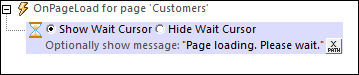
Use the wait-cursor action as follows:
1.Add the Show Wait-Cursor action (the Wait Cursor action with Show Wait Cursor selected) before the action for which you wish to use the wait-cursor.
2.Add the action or actions for which you wish to use the wait-cursor. Add as a sibling (or child) action of the Show Wait-Cursor action.
3.Add the Hide Wait-Cursor action (the Wait Cursor action with Hide Wait Cursor selected). (Note that the Wait Cursor will be hidden automatically once the actions for which it is displayed (Step 2) have all been completed.)
When the event containing this sequence of actions is triggered, the following happens: (1) the wait-cursor is displayed; (2) the actions for which you wish to use the wait-cursor are executed; (3) when these actions are completed, then the display of the Wait Cursor is stopped automatically; the Hide Wait-Cursor action can also be used to stop the cursor display, but is not a necessity.
MobileTogether extension functions
MobileTogether provides a range of XPath extension functions that have been specifically created for use in MobileTogether designs. Some functions can be particularly useful with specific actions. For example, mt-available-languages() returns the languages in which the solution is available and could, for example, be used with the Message Box action. If a function is especially relevant to this action, it is listed below. For a full list of extension functions and their descriptions, see the topic MobileTogether Extension Functions.
mt-wait-cursor-shown()