Adding and Removing Worksheets
You can add or remove worksheets on the Excel 2007+ component, either manually, or by reloading them from an input .xlsx file. To do so, click the ![]() button next to a worksheet node.
button next to a worksheet node.
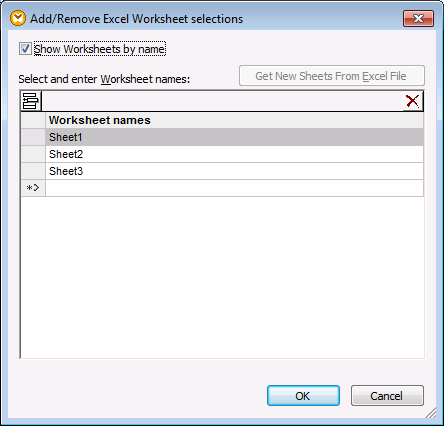
Add/Remove Excel Worksheet selections dialog box
The options applicable to worksheets are as follows.
Show Worksheets by name | This option must be selected if each worksheet in your workbook has a different layout and therefore must appear as a separate item in MapForce.
If all worksheets in your workbook have an identical structure, you can make this option inactive. This way, MapForce will collapse the worksheet items to a single item representing the ordered collection of all worksheets.
If a workbook has multiple worksheets and the Show Worksheets by name option is inactive, then MapForce treats the workbook like a single worksheet. This allows a mapping to process any number of worksheets at once, but requires that all worksheets have the same structure. See Example: Convert Excel Rows to XML Files. |
Insert ( | Inserts a new worksheet before the currently selected one. |
Append ( | Appends a new worksheet. Type a name into the text field to the right of the icon. |
Delete ( | Deletes the currently selected worksheet. |
Get New Sheets From Excel File | Gets into the component the new worksheets found in the input Excel file. This setting is relevant and enabled in source components which have an input Excel file. |