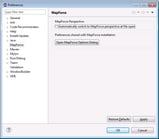Accessing Common Menus and Functions
In Eclipse, you can access most MapForce functionality from the same menus as in the standalone version, except for some Eclipse-specific variations which are listed below. This is the default setup; however, you can further customize the interface preferences from Eclipse, if desired (see The MapForce Perspective).
| Note: | In Eclipse, some MapForce menu groups or commands are disabled (or not available) if the context is not relevant. For example, the Insert menu becomes available only when a mapping design file (.mfd) is active in Eclipse. |
For information about the MapForce standard menus, see Menu Reference.
General MapForce commands
In the standalone edition of MapForce, the commands applicable to mapping design files (such as Validate, Deploy to FlowForce Server, Generate Code, and others) are available in the File menu. In Eclipse, these commands are available in the MapForce menu, or in the MapForce toolbar. Note that the commands for opening or saving files (including MapForce project files) are available in the File menu of Eclipse.
MapForce themes can be selected in the MapForce menu.
The MapForce toolbar in Eclipse
The ![]() toolbar button opens the MapForce help file.
toolbar button opens the MapForce help file.
The ![]() toolbar button displays commands specific to MapForce files. When you expand this button, the available commands depend on the kind of file currently active in the Eclipse editor. For example, the commands specific to mapping design (.mfd) files are available when such a file is active (in focus) in the Eclipse editor.
toolbar button displays commands specific to MapForce files. When you expand this button, the available commands depend on the kind of file currently active in the Eclipse editor. For example, the commands specific to mapping design (.mfd) files are available when such a file is active (in focus) in the Eclipse editor.
Mapping debugging
The mapping debugging commands are available in the MapForce | Debug menu and in the Debug toolbar. Note that the mapping debugging shortcut keys (such as F5, F10, etc) are already reserved by Eclipse and are not available.
Global Resources
To access or manage Global Resources, do one of the following:
•Click to expand the MapForce  toolbar button, and then click Global Resources.
toolbar button, and then click Global Resources.
•On the MapForce menu, click Global Resources.
MapForce Projects
In the standard edition of MapForce, the Project menu contains various commands applicable to mapping project (.mfp) files. In Eclipse, these commands exist as follows:
•The commands to open or save a project are available from the Eclipse File menu.
•Other project-specific commands are available as context commands. To display the context commands, create or open a MapForce project (.mfp) file in Eclipse, and then right-click the project.
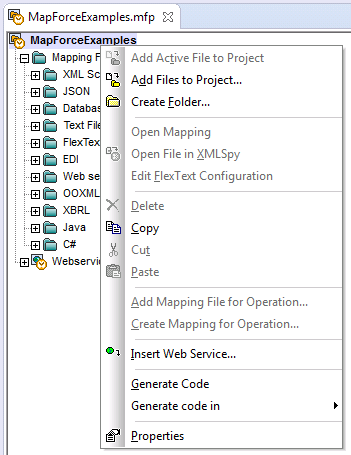
Note that, in addition to standard MapForce projects (.mfp), in Eclipse you can also create projects of type "MapForce/Eclipse". Such projects have a dual nature, and can be configured for automatic build and generation of MapForce code. See Working with Mappings and Projects.
MapForce Options
MapForce options are available from the Window | Preferences menu. On the Preferences dialog box, select MapForce, and then click Open MapForce Options Dialog.
Preferences dialog box
Libraries window
In Eclipse, the MapForce Libraries window is available as a view. This view is by default located to the left of the main editor window. (All MapForce-related views become visible in the Eclipse interface when the MapForce perspective is switched on, see also The MapForce Perspective).
MapForce plug-in version
To see the currently installed version of the MapForce Plug-in for Eclipse, select the Eclipse menu option Help | About Eclipse. Then select the MapForce icon.
Help and Support
MapForce Help, Support Center, Check for Updates and About menus are available in the Help | MapForce Help menu of Eclipse.