Simple Input Component Settings
You can define the settings applicable to a simple input component when adding it to the mapping area. You can also change the settings at a later time, from the Edit Input dialog box.
To open the Edit Input dialog box, do one of the following:
•Select the component, and, on the Component menu, click Properties.
•Double-click the component.
•Right-click the component, and then click Properties.
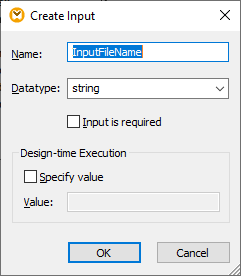
Edit Input dialog box
The available settings are as follows.
Name | Enter a descriptive name for the input parameter corresponding to this component. At mapping execution time, the value entered in this text box becomes the name of the parameter supplied to the mapping; therefore, no spaces or special characters are allowed. | ||
Datatype | By default, any input parameter is treated as string data type. If the parameter should have a different data type, select the respective value from the list. When the mapping is executed, MapForce casts the input parameter to the data type selected here. | ||
Input is required | When enabled, this setting makes the input parameter mandatory (that is, the mapping cannot be executed unless you supply a parameter value).
Clear this check box if you want to specify a default value for the input parameter (see Creating a Default Input Value). | ||
Specify value | This setting is applicable only if you execute the mapping during design time, by clicking the Preview tab. It allows you to enter directly in the component the value to use as mapping input. | ||
Value | This setting is applicable only if you execute the mapping during design time, by clicking the Preview tab. To enter a value to be used by MapForce as mapping input, select the Specify Value check box, and then type the required value.
|