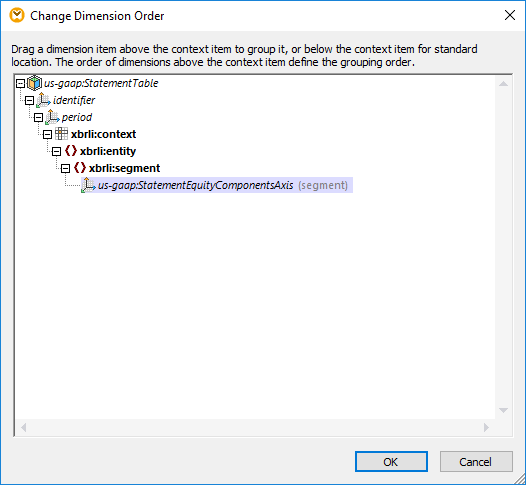Changing the Order of Dimensions
Initially, MapForce displays all dimensions of a hypercube as nested child nodes, automatically creating a hierarchy. The hierarchical order of dimensions within the hypercube can be changed to match the other (non-XBRL) side of the mapping.
Furthermore, where dimension values have to be set specifically for some concepts, MapForce is able to display a dimension, without a hierarchy, and show it as a child element of the context node.
To change the order of dimension items:
1.Click any one of the ![]() icons of the respective hypercube, and select "Change Dimension Order" entry in the popup menu.
icons of the respective hypercube, and select "Change Dimension Order" entry in the popup menu.
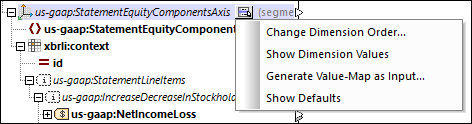
This opens a dialog box allowing you to reposition the various dimensions of a hypercube. Note that a hypercube has two default dimensions: identifier and period whose order in the hypercube can also be changed.
2.Click the hypercube dimension and use drag-and-drop to reposition it in the dialog box. A line appears at a position where the dimension can be dropped.
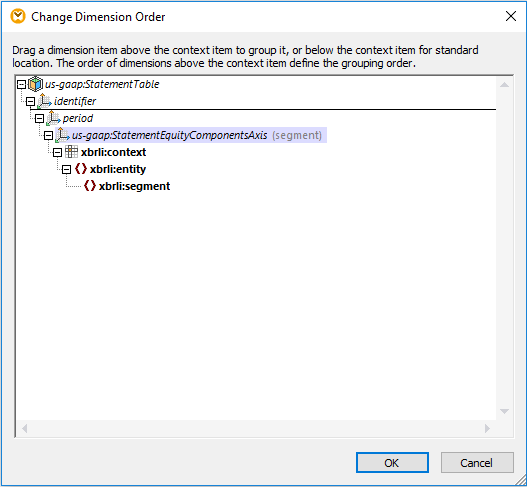
3.Click OK to close the dialog and have the dimension repositioned in the component.
To exclude a dimension from the hierarchy:
•Drag the dimension below the xbrli:context line, which will insert it into its context item.