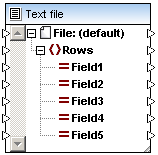Step 4: Create the Target MapForce Component
To create the target component for use with the FlexText source:
1.Select Insert | Text file, or click the Insert Text file icon ![]() .
.
2.Click the "Use simple processing..." radio button and click Continue. This opens the Component Settings dialog box.
3.Click the Append Field button to add a new field.
4.Double click the Field1 field name and change it to Key 111.
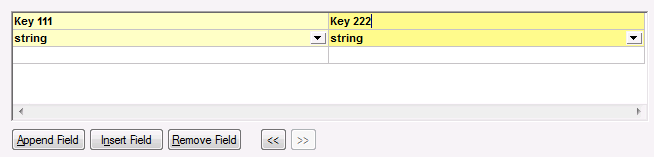
5.Do the same for the other field, and name it Key 222 and click OK to confirm. A text component with two fields has now been created.
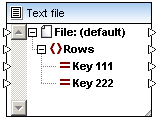
6.Use the same method to create a second text component that consists of five fields.