Create and Save Design
This topic explains how to create a new design, select a transformation language, validate and save your mapping.
Create a new design
To be able to carry out a transformation, you will need to create a new mapping design, which can be done in one of the following ways:
•Go to the File menu and click New. Then select Mapping and click OK.
•Click  in the toolbar. Then select Mapping and click OK.
in the toolbar. Then select Mapping and click OK.
Select a transformation language
Depending on your MapForce edition, different transformation languages are available. For this tutorial, we have selected XSLT3. You can select this transformation language in one of the following ways:
•Click XSLT3 in the toolbar.
•Open the Output menu and click XSLT 3.0.
Validate and save the design
Validating a mapping is an optional step that enables you to see and correct potential mapping errors and warnings before you run the mapping. You can validate your mapping at any stage. To check whether the mapping is valid, do one of the following:
•Click Validate Mapping in the File menu.
•Click  in the toolbar.
in the toolbar.
The Messages window displays the validation results as follows:
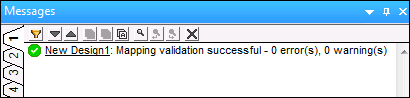
To save the mapping, do one of the following:
•Click Save in the File menu.
•Click ![]() in the toolbar.
in the toolbar.
For your convenience, the mapping created in this tutorial is saved as Tut1_OneToOne.mfd.