Step 2: Define Split Conditions
Split conditions allow you to segment text fragments in various ways. To define split conditions:
1.Click the Mode combo box and select "delimited (line based)".
2.Double-click the Separator field and enter "General".
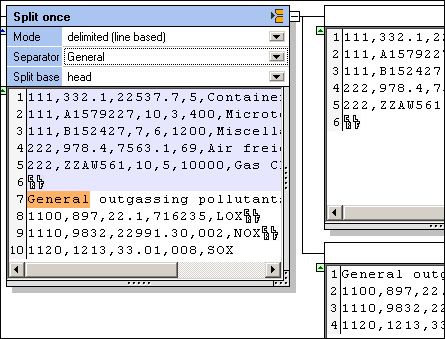
The text fragments in the respective containers have now changed.
Entering "General" and using delimited (line based), allows you to split off that section of text that contains the string "General", into the lower container. The text fragment up to the separator, is placed in the top container.
What we want to do now, is work on the lower container to produce a CSV file containing the records with 1100 and up.
3.Click the lower container and change it to Split once.
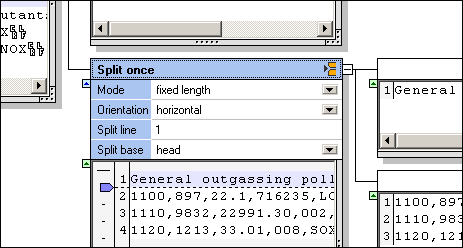
Two new containers are created. The default settings can remain as they are, because we now want to split off the first line of this text fragment, and ignore it. The remaining fragment in the lower container will be made into a CSV file.
4.Click the top container and change it to Ignore.
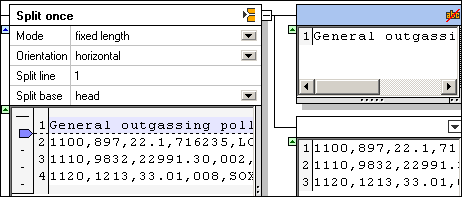
The text fragment, and thus mapping item, of this container has now been made unavailable for mapping in MapForce.
5.Click the lower container icon and change it to Store as CSV.
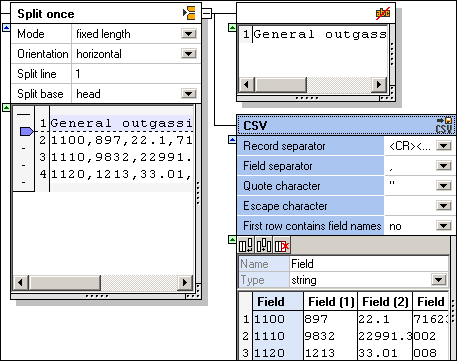
The container now shows the text fragment in a tabular form. The default settings can be retained.
Configuring the CSV file
If you want to change the field names, click the field, in the table, and then change the entry in the Name field. Columns can also be appended, inserted and deleted in this container, please see "Store as CSV" for more information.
We can now continue with defining the remaining text fragment.