EDI Component Settings
This topic explains how to define EDI component settings and shows how to use mappable EDI delimiters in a mapping. After you have added an EDI component to the mapping area, you can configure the component's settings in the Component Settings dialog box (see screenshot below). You can open the Component Settings dialog box in one of the following ways:
•Double-click the EDI component's title bar in the mapping.
•Select an EDI component in the mapping and select the Component | Properties menu command.
•Right-click the EDI component's title bar and click Properties.
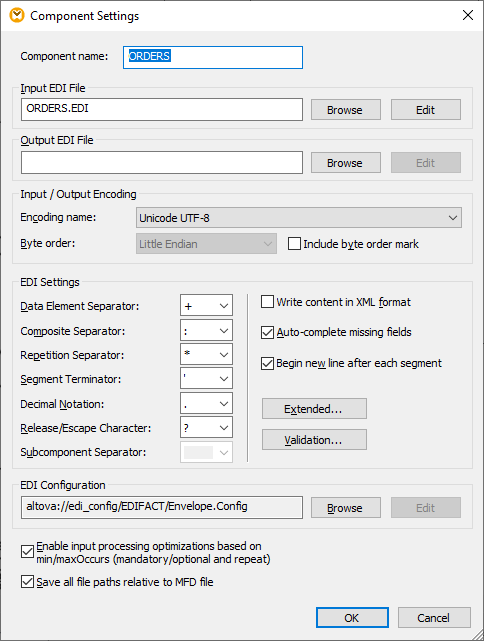
The available settings are listed below. Note that some settings are not available if the currently selected component does not support them.
The component name is automatically generated when you create a component. However, you can change the name at any time. The component name can contain spaces and full stops. It may not contain slashes, backslashes, colons, double quotes, leading and trailing spaces. If you want to change the name of the component, be aware of the following:
•If you intend to deploy the mapping to FlowForce Server, the component name must be unique. •It is recommended to use only characters that can be entered at the command line. National characters may have a different encoding in Windows and at the command line.
|
Specifies the EDI source file from which MapForce will read data.
|
Specifies the EDI target file to which MapForce will write data.
|
This section allows you to specify the following settings of the output instance file: encoding, byte order, and whether the byte order mark (BOM) character should be included. By default, any new components have the encoding defined in the Default encoding for new components option. You can access this option in Tools | Options | General. For details, see Options.
|
EDI delimetersThis group of settings enables you to define EDI delimiters (e.g., segment terminators, data element separators). Note that the settings are available only if they are supported by the EDI format you are using. The EDI delimiters entered in this dialog box always take effect when MapForce writes EDI files. When MapForce reads EDI files, the delimiters take effect only if the input file does not define/contain its own delimiters (e.g., EDIFACT files without the UNA segment).
If an EDI input component/file contains delimiter definitions (e.g., an X12 file with an ISA segment), the existing separators override any delimiters defined in the Component Settings dialog box for that file. You can use non-printable characters as separators, by typing x followed by the hexadecimal ASCII character code into one of the combo boxes: e.g., x1e for the RS control character (ASCII record separator, decimal code 30).
The Subcomponent Separator applies to the HL7 standard. The default value of this separator is the ampersand ( & ).
Write content in XML formatSelecting this check box is meaningful only for a target EDI component. This option generates XML output. For details, see Quick EDI-To-XML Conversion.
Auto-complete missing fieldsThis option applies to target EDI components. When this check box is selected, MapForce fills in the values of some data fields automatically. This applies only to those fields where this operation would not contradict the specification of the currently selected EDI format.
Begin new line after each segmentThis option applies to target EDI components. When the check box is selected, MapForce adds a CR/LF (carriage return/line feed) character after each EDI segment. The EDI standard ignores these lines if they are present in a message.
ExtendedOpens a dialog box where you can define additional settings for the current EDI component. The available settings vary, depending on the type of EDI component.
ValidationOpens a dialog box where you can define validation settings for the current EDI component. For details, see EDI Validation.
|
Provides information about the EDI configuration (EDI Collection) used by the current component. If this path begins with altova://edi_config/, MapForce will look for the configuration in the following directories (the order is important):
1.C:\Users\<name>\Documents\Altova\MapForce2024\MapForceEDI 2.C:\Program Files\Altova\MapForce2024\MapForceEDI
If the configuration is in the Documents directory, this configuration takes precedence over the one in the application folder. If the EDI Configuration property refers to a path different from the ones listed above, the EDI collection at this path will be used by the component.
|
This option allows special handling of sequences that have only one item (e.g., mandatory attributes and child elements with minOccurs and maxOccurs="1"). In this case, the first item of the sequence is extracted, and the item is then directly processed as an atomic value (and not as a sequence).
If the input data is not valid against the schema, the mapping will cause an error. To allow the processing of invalid input, clear this check box.
|
When this option is enabled, MapForce saves the file paths displayed in the Component Settings dialog box, relative to the location of the MapForce Design (.mfd) file. This setting affects the following files:
•The input EDI file (if present) •The output EDI file (if present)
See also Relative and Absolute Paths.
|
Mappable EDI delimiters
MapForce enables you to map EDI delimiters (e.g., data element separators, segment terminators, etc.). Mappable EDI delimiters are currently supported for the following EDI standards: EDIFACT, X12, and NCPDP SCRIPT. In an EDI component, the mappable EDI delimiters are available in the Settings element, the child of the Interchange element (screenshot below).
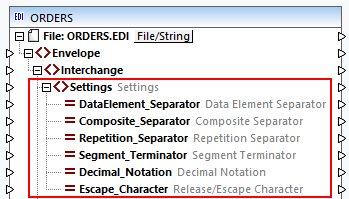
The screenshot above shows an extract from an EDIFACT message, in which each delimiter is represented by one child node, and all of these delimiters can be configured in the Components Settings dialog box (subsection above). Note that the Settings element shows only those delimiters that are configurable for this particular EDI standard.
Note about 997 and 999 messages
For target X12/HIPAA 997 and 999 messages, you must create a copy-all connection between the Settings node of the input instance and the Settings node of the 997/999 message of the output.
Source vs. target EDI components
In source components, the delimiter nodes provide the actually used delimiters from the source instance, which might differ from the delimiters set in the Components Settings dialog box. For target components, the delimiter nodes allow setting the delimiters at runtime, which means that the mapped delimiters override those set in the Component Settings dialog.
Validation checks
Note the following validation-related information:
•Not connecting anything to a separator node will not change the existing behavior.
•Mapping an empty sequence or a sequence of more than one string will cause a runtime error.
•Repetition separators in EDIFACT: Mapping an empty space to a separator will mark the separator as unused. The UNA segment will have a space instead of a separator. Mapping an empty space to an actually needed separator will cause an error, because the separator has not been set.
•Mapping a string that does not contain exactly one character will cause a runtime error.
•Mapping the same character to two or more separators will result in a runtime error.
