Adding and Removing Row Ranges
You can instruct MapForce to read (or write) a particular range of cells at a particular location within a worksheet. The following sample component illustrates a range which is available in Sheet2 of the workbook.
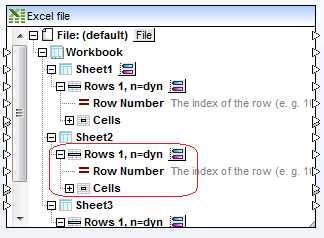
By default, any range is set to begin at Row 1 and iterate dynamically for n rows (n=dyn). However, you can change these and other settings if required (see Selecting Ranges of Cells ).
You can create as many ranges of rows as required within the same worksheet, and remove the ones you do not need. To add a new range of rows, right-click any Rows (  ) node, and then select Add Rows Before or Add Rows After, respectively.
) node, and then select Add Rows Before or Add Rows After, respectively.
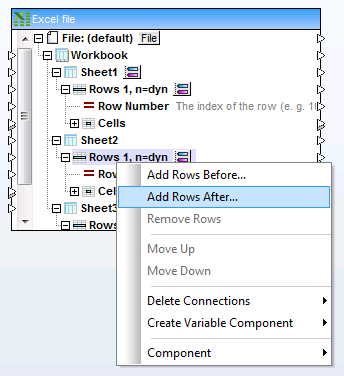
Adding cell ranges
To delete a range, right-click it, and then select Remove Rows.
To move a range up or down in the component, right-click it, and then select Move Up (or Move Down, respectively).