Building Formulas in Table Layout Preview
Table Layout Preview is also displayed in the Formula tab (see screenshot below) in order to support the creation of fact variables under variable sets (that is, under formulas or value/existence assertions). In this case the cells within the table axes cannot be selected because the corresponding table definition nodes are not visible in the formula linkbase. Data cells, on the other hand, show a Add a fact variable icon, which is enabled as soon as a variable set is selected in the formula tree (see screenshot below).
Add a fact variable to the selected formula or assertion |
To add a fact variable to a variable set, select that variable set in the Formula tab. (A variable set is a formula or value/existence assertion. In the screenshot below, the selected variable set is a value assertion.) In the cells of the Table Layout Preview, the Add a fact variable icon will be enabled. Click the icon to add the variable to the variable set. During execution a new fact variable containing an appropriate filter for each aspect constraint defined by the data cell is created under the selected variable set (that is, formula or assertion).
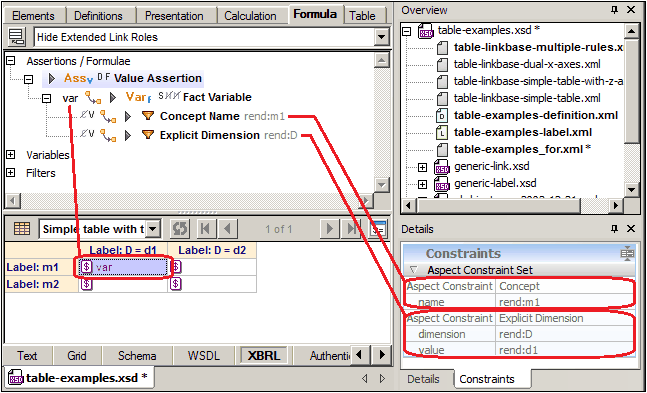
If the selected formula or assertion has a variable containing filters which match the aspect constraints of a data cell in the preview, then the variable name is displayed by the data cell. This should particularly be the case after having created a new fact variable via the Add a fact variable icon (see screenshot above).