OOXML Example Files
In the Examples\Office folder of your XMLSpy application folder are the following example files:
•OOXML files: (i) a Word Open XML file (.docx), (ii) an Excel Open XML file (.xlsx), and (iii) a PowerPoint Open XML file (.pptx)
•XSLT files: (i) docx2html.xslt (to convert the sample .docx file to HTML), (ii) xslx2html.xslt (to convert the sample .xslx file to HTML), and (iii) pptx2html.xslt (to convert the sample .pptx file to HTML)
•An XQuery file: ExcelDemo.xq (to retrieve data from the .xslx file)
The XSLT and XQuery files are intended to demonstrate how XSLT and XQ can be used to access and transform data in OOXML files. To run the XSLT and XQuery documents, you can use any of the following options:
•Open the OOXML file in Archive View. In Folder View, select Archive and then click the menu command XSL/XQuery | XSL Transformation (for an XSLT transformation) or XSL/XQuery | XQuery Execution (for an XQuery execution). Browse for the XSLT or XQuery file and click OK.
•In the Project Window of XMLSpy, right-click the .xlsx, .pptx or .docx file in the Office folder of the Examples project (screenshot below), and select the transformation command. Browse for the transformation file and click OK.
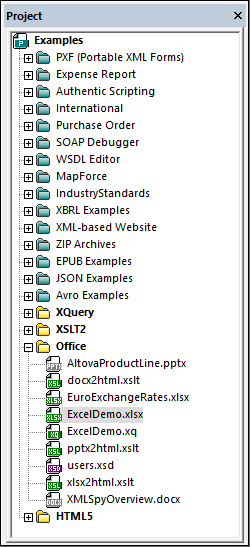
•Open the XSLT or XQuery file in XMLSpy and click the menu command XSL/XQuery | XSL Transformation and XSL/XQuery | XQuery Execution, respectively. When prompted for the XML file to transform, browse for the .docx, .xlsx , or .pptx file (according to whether the XSLT/XQ document is intended for MS Word, MS Excel, or MS PowerPoint).