Results and Information
Each time a Find, Find All, Replace, or Replace All command is executed the results of the command execution are displayed in the Find In Schemas window (screenshot below). The term that was searched for is displayed in green; (in the screenshot below, it can be seen that email was the search term, with no case restriction specified). Notice that the location of the schema file is also given.
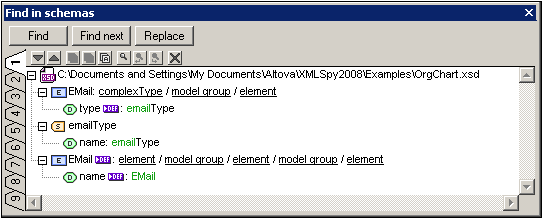
The Find All and Replace All commands list all the found occurrences in the document.
| Note: | The Find and Replace buttons at the top of this window bring up the Find dialog and the Replace dialog, respectively. The Find Next button can be used to find the next occurrence of the search term. |
Features of the Find In Schemas window
Results are displayed in nine separate tabs (numbered 1 to 9). So you can keep the results of one search in one tab, do a new search, and compare results. Clicking on a result in the Find In Schemas window pops up and highlights the relevant component in the Main Window of Schema View. In this way you can search and navigate quickly to the desired component.
The following Find In Schema toolbar commands are available:
•The Next and Previous icons select, respectively, the next and previous messages to the currently selected message.
•The Copy Messages commands copy, respectively, the selected message, the selected message and its children messages, and all messages, to the clipboard.
•The Find commands find text in the Find In Schemas window.
•The Clear command deletes all messages in the currently active tab.