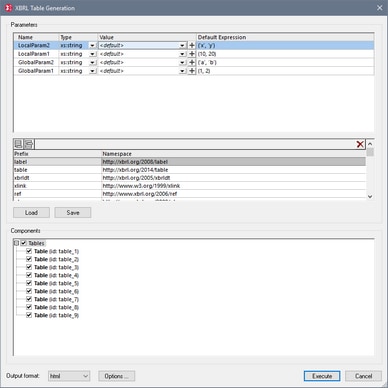Generate Table (on Server)
The Generate Table and Generate Table on Server (high-performance) commands are enabled when (i) an XBRL instance document is the active document in Text View or Grid View, or (ii) an XBRL taxonomy is the active document in XBRL View, Text View, Grid View, or Schema View. These commands generate an XML or HTML document containing XBRL tables defined in the DTS associated with the active document. (A DTS, short for Discoverable Taxonomy Set, is a collection of taxonomies.) In the case of XBRL instance files, tables are generated with data in the XBRL instance file.
The Generate Table on Server (high-performance) command uses an associated RaptorXML+XBRL Server to generate tables. Use the command Tools | Manage Raptor Servers to set up a RaptorXML+XBRL Server.
If there are no tables defined in the DTS, a message to this effect is displayed. If there is a valid table definition in the DTS, the XBRL Table Generation dialog (screenshot below) pops up.
Parameters
If parameters are defined in the DTS, each parameter will be displayed in the Parameters pane and a value can be entered for it. Parameter names are read-only. Mandatory parameters are displayed with a red exclamation mark, and the OK button is disabled till the parameter is assigned a value. Optional parameters have a default value. If a required type is specified, the type is displayed. Parameters that require multiple values are indicated with a + icon, which can be clicked to add a new value. Note that optional parameters without a value will not be passed to the engine for execution. Default values are read-only and will be executed if the user does not enter a value.
Namespace mappings
This table defines prefixes that are used in the QNames of parameters and types. Additional namespaces for use in parameter evaluation may be defined here.
Saving and loading parameters
Parameter settings, including namespace mappings, can be saved in JSON or XML format by clicking the Save button. The file format is determined by the file extension given to the file. Note that optional parameters without a value will not be saved. Once saved, a parameters file can be loaded into the dialog via the Load button.
XBRL processing options
The Options button opens the XBRL Processing Options dialog, in which you can switch on de-duplication (to automatically ignore duplicate facts).
Components
This pane contains a tree view that allows the selection of table components to be executed. Each item shows an icon and its description, as well as the ID if this is available. To select a table component for execution, check its check box. Outputs can be either in XML or HTML format; select the output format from the Output Format combo box. Click the Options button to display the XBRL Processing Options dialog in which you specify XBRL table generation options and whether to ignore duplicates. If preferred label options are available, these are used; otherwise, the defaults specified in the XBRL Processing Options dialog are used.
Execution
In case of an execution error, an error message is shown in the output window. Otherwise, a success message is displayed. The output files, table-ouput-file.xml/html is opened in new document window, not saved to disk. You will need to explicitly save the file to the desired location on disk.