Main Window: Definitions, Presentation, Calculation, Formula, Table Tabs
The Main Window contains tabs for each of the three relationships between concepts:
•Definition relationships, shown in the Definitions tab
•Presentation relationships, shown in the Presentation tab
•Calculation relationships, shown in the Calculation tab
•Formula definitions and relationships, shown in the Formula tab
•Table definitions, shown in the Table tab
Each tab (Definition, Presentation, Calculation, Formula, and Table) displays the taxonomy relationships of that kind (screenshot below) and allows you to edit the relationships graphically. A relationship between two concepts (whether a definition, presentation, or calculation relationship) is created by building an arc from one concept to another concept. This from–to arc is indicated in the graphical display as a curved arrow. The relationship between the two concepts (in the direction from–to) is specified and is known as its arcrole. The arcrole of an arc is shown in the Details entry helper when the element at the to-end of a relationship is selected, and, in the case of definition relationships, in an Arcrole column in the Definitions tab (see screenshot below).
The way the relationship arcs are displayed is the same for all kind of relationships (definition, presentation, and calculation). In this section, each tab is considered separately, with the basic description of how relationships are displayed being in the section on the Definitions tab. Additional or specific information about presentation and calculation arcs are in the respective sections. For more detailed information, see the sections, Creating Relationships: Part 1 and Creating Relationships: Part 2.
Definitions tab
The Definitions tab shows all the definitions of the taxonomy. These definitions are specified in definition arcs contained in definition relationships (.xml) file/s. In the Definitions tab of XBRL View, the structure resulting from the set of definition arcs is displayed in an expandable/collapsible tree form (screenshot below).
In this graphical display of the definitions, each definition arc is displayed as a curved arrow with two endpoints (a from endpoint and a to endpoint). The type of relationship between the two elements at either endpoint is displayed in the Arcrole column of the element at the to endpoint. For example, in a hypercube–dimension relationship, the relationship (or arcrole) is listed with the element that is the dimension part of the element pair. Arcrole URIs can also be entered in the Details entry helper.
For more information on definitions relationships, see the section Creating Relationships: Part 1.
Presentation tab
Presentation arcs have the same attributes as definition arcs, and they work in the same way (see Definitions tabs above). Arcrole URIs are entered in the Details entry helper. One important presentation attribute is the order attribute, which determines the order in which child elements of a single parent element are presented. In the Presentation tab, such child elements are displayed in correct ascending order. The value of the order attribute can be changed quickly by dragging a child element to another position in the ordered list. The value of the order attribute can also be changed in the Details entry helper (see screenshot below).
For more information on presentation relationships, see the section Creating Relationships: Part 2.
Calculation tab
Calculation arcs have the same attributes as definition arcs, and they work similarly to definition arcs (see Definitions tabs above). Arcrole URIs are entered in the Details entry helper. There are two types of arcroles:
•those that sum the values of elements to another element; and
•those that do not represent a summation relationship but an equivalent relationship
In the case of the former the weight attribute determines how much of the value of that element is summed up to the aggregator element. A value of 1.0 indicates that 100% of the value should be summed up. A negative value indicates that the value must be subtracted from the aggregator. The value of the weight attribute can be edited in the Calculation tab as well as in the Details entry helper.
Formula tab
XBRL formulas can be defined and managed in the Formula tab. The Formula tab is used together with the Overview entry helper and Details entry helper to create and edit formulas. Definitions and relationships between formula components can be carried out in the diagram. For more information, see the section XBRL Formula Editor.
Table tab
Tables provide an alternative way to define views of concepts defined in XBRL taxonomies. These definitions are contained in table linkbases, which you can create and edit in the Table tab. For a description of how to edit table linkbases, see the section XBRL Table Definitions Editor.
Editing in the graphical view
The following editing possibilities are available:
•Elements can be dragged from the Global Elements entry helper and dropped in a to relationship to an element in the tree.
•An arcrole can be created or edited for an element by selecting the required arcrole (in the Arcrole column). The relationship defined in the arcrole expresses a from–to relationship, with the selected element occurring at the to-endpoint of the relationship.
•Elements can be dragged to alternative locations in the tree. This is a quick way to change the value of the order attribute.
•The properties of an element can be edited by clicking one of its property symbols and editing it, or by expanding its prroperty box and then editing properties inside the property box.
Editing in Details entry helper
When an element is selected in the Main Window, the properties of its definition arc are displayed in the Details entry helper in the Arc section (see screenshot below). The values of these properties can be edited by double-clicking in a value field and entering the required value or, if available, by selecting a value in the dropdown list of its combo box.
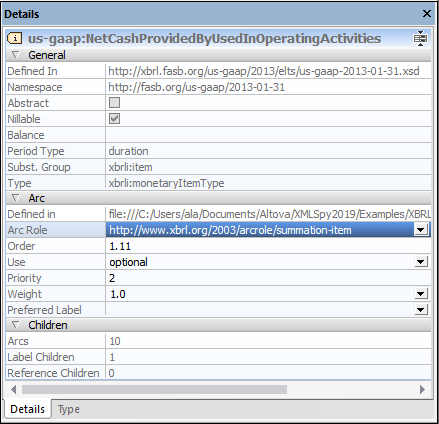
Additionally, properties of the arc of the selected element are displayed in Arc section of the Details entry helper. The arc will be a definition arc, presentation arc, or calculation arc according to what tab is currently active. The arcrole can be entered in the Arcrole field.
Label and reference relationships are listed under the Children heading. These relationships can be edited in the Elements tab.
For additional information, see the XBRL section.
