Properties
The search can be restricted to one or more component properties (details and facets) by using options in the Properties tab, as well as to match the contents of properties. Expand the Find or Replace dialog by clicking the More button, and then select the Properties tab (screenshot below).
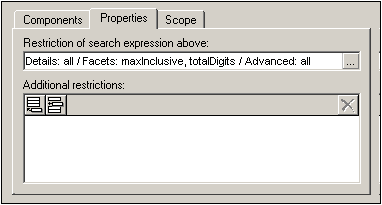
The Properties tab consists of two parts: (i) for restricting the main search term (entered in the Find text box); and (ii) for adding additional content restrictions (which have their own match term); see the section Additional Restrictions below.
Properties selection
You can enter the property types to be searched by clicking the Add icon  , which is to the right of the text field (see screenshot above). This pops up the Property Restriction dialog (screenshot below), in which you can select the properties to be searched by checking them. The properties are organized in three groups: (i) Details; (ii) Facets; (iii) Advanced (such as the DerivedFrom property). Checking Details, Facets, or Advanced selects all properties in that group. Unchecking a group de-selects all properties in that group, including individually selected properties. Individual properties, therefore, can be selected only when the group item is unchecked. The selected properties are entered in the text field (see screenshot above).
, which is to the right of the text field (see screenshot above). This pops up the Property Restriction dialog (screenshot below), in which you can select the properties to be searched by checking them. The properties are organized in three groups: (i) Details; (ii) Facets; (iii) Advanced (such as the DerivedFrom property). Checking Details, Facets, or Advanced selects all properties in that group. Unchecking a group de-selects all properties in that group, including individually selected properties. Individual properties, therefore, can be selected only when the group item is unchecked. The selected properties are entered in the text field (see screenshot above).
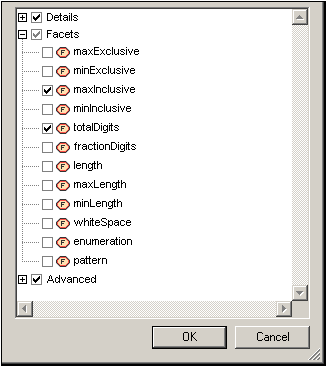
Note: Each time the Properties tab or the Find/Replace dialog is opened, the previous properties selection is retained.
Additional restrictions
An additional restriction enables you to specify the value of the property to search for. For example, if you are looking for an element called state which has an enumeration MA (for the US state of Massachusetts), you could specify the value MA of the property enumeration with the Addition Restrictions option. You would do this as follows:
1.In the Additional Restrictions pane, click the the Add or Insert icon (screenshot below).
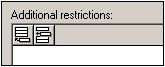
2.This adds a row to the pane and pops up the Property Restriction dialog. Deselect all properties and select only the enumeration property (screenshot below).
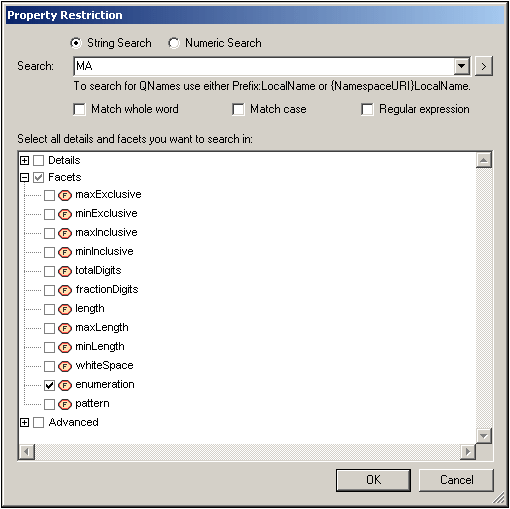
3.In the text field at the top of the dialog, enter the enumeration value to be searched for, in this case, MA (see screenshot above).
4.Click OK. The additional restriction is entered in the newly created row in the Additional Restrictions pane (screenshot below).
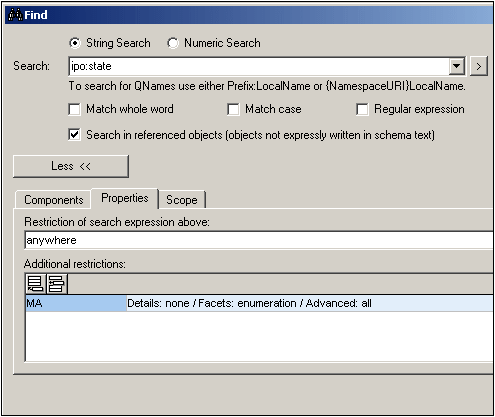
In the screenshot above, notice that the search term is ipo:state. In the Properties tab, the anywhere specifies that all properties will be searched, but the additional restriction specifies that the search should be restricted to enumerations having a value of MA.
Multiple additional restrictions can be added to further narrow the search. To delete an additional restriction, select the additional restriction and click the Delete icon.
Note: Each time the Properties tab or the Find/Replace dialog is opened, the previous additional restriction/s are retained.