Connecting to MySQL (ODBC)
This example illustrates how to connect to a MySQL database server from a Windows machine through the ODBC driver. The MySQL ODBC driver is not available on Windows, so it must be downloaded and installed separately. This example uses MySQL Connector/ODBC 8.0.
Prerequisites:
•MySQL ODBC driver must be installed on your operating system. Check the MySQL documentation for the driver version recommended for your database server version (see https://dev.mysql.com/downloads/connector/odbc/).
•You have the following database connection details: host, database, port, username, and password.
If you installed MySQL Connector/ODBC for 64-bit platform, make sure to install XMLSpy for 64-bit platform as well. |
To connect to MySQL via ODBC:
1.Start the database connection wizard.
2.Select MySQL (ODBC), and then click Next.
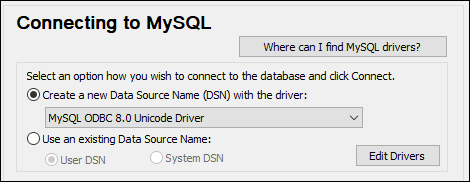
3.Select Create a new Data Source Name (DSN) with the driver, and select a MySQL driver. If no MySQL driver is available in the list, click Edit Drivers, and select any available MySQL drivers (the list contains all ODBC drivers installed on your operating system).
If you installed XMLSpy 64-bit, then the 64-bit ODBC drivers are shown in the list. Otherwise, the 32-bit ODBC drivers are shown. See also Viewing the Available ODBC Drivers. |
4.Click Connect.
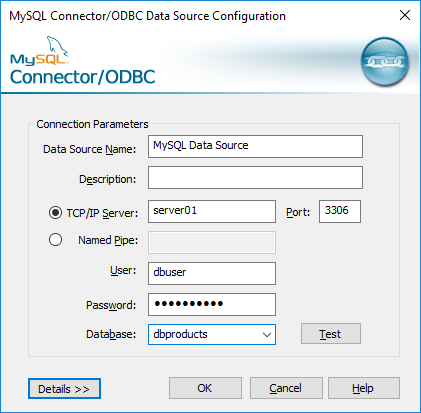
5.In the Data Source Name box, enter a descriptive name that will help you identify this ODBC data source in future.
6.Fill in the database connection credentials (TCP/IP Server, User, Password), select a database, and then click OK.
| Note: | If the database server is remote, it must be configured by the server administrator to accept remote connections from your machine's IP address. Also, if you click Details>>, there are several additional parameters available for configuration. Check the driver's documentation before changing their default values. |