Output Window: Find in Schemas
When an XML Schema is active in Schema View, it can be searched intelligently using XMLSpy's Find and Replace in Schema View feature. The Find and Replace in Schema View feature is accessed via: (i) the Find and Replace commands in the Edit menu; and (ii) the Find and Replace buttons in the Find in Schemas Window (screenshot below).
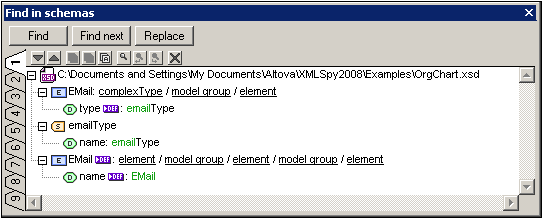
The results of the Find and Replace in Schema View feature (i.e. each time a Find or Replace command is executed) are displayed in the Find in Schemas window. The term that was searched for is displayed in green; (in the screenshot above, it can be seen that email was the search term, with no case restriction specified). Notice that the location of the schema file is also given.
Results are displayed in nine separate tabs (numbered 1 to 9). So you can keep the results of one search in one tab, do a new search in a new tab, and compare results. To show the results of a new search in a new tab, select the new tab before starting the search. Clicking on a result in the Find In Schemas window pops up and highlights the relevant component in the Main Window of Schema View. In this way you can search and navigate quickly to the desired component, as well as copy messages to the clipboard. For more details, see the Results and Information section in the description of the Find in Schemas feature.