Results and Information
Each time a Find or Find Next command is executed the results of the command execution are displayed in the Find In XBRL window (screenshot below). The term that was searched for is displayed in green; (in the screenshot below, it can be seen that Inventory was the search term).
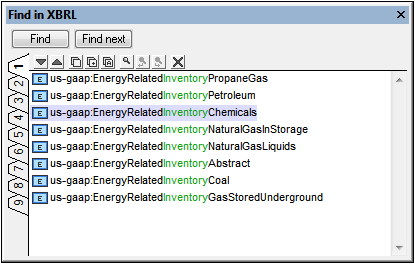
Features of the Find In XBRL window
Results are displayed in nine separate tabs (numbered 1 to 9). So you can keep the results of one search in one tab, do a new search, and compare results. Clicking on a result in the Find In XBRL window pops up and highlights the relevant component in the Main Window of XBRL View. In this way, using the Find in XBRL window you can search and navigate quickly to the desired component.
The following Find In XBRL toolbar commands are available:
•The Next and Previous icons select, respectively, the next and previous find results to the currently selected result.
•The Copy Messages commands copy, respectively, the selected message, the selected message and its children messages, and all messages, to the clipboard.
•The Find commands find text strings in the Find In XBRL window.
•The Clear command deletes all messages in the currently active tab.