Schema View
Altova website:  XML Schema Editor
XML Schema Editor
XML Schemas can be viewed and edited graphically in Schema View (screenshot below). The graphical interface enables you to build schemas quickly and accurately using typical GUI features. Schema View has two panes: (i) an upper pane for designing the structural relationships between schema components; and (ii) a lower pane for definitions related to the component selected in the upper pane. There are also three entry helpers that greatly facilitate the creation of valid schemas: the Components, Details, and Facets entry helpers.
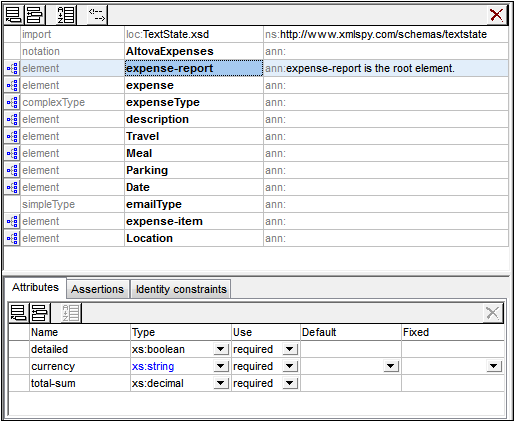
Upper pane: schema design
The upper pane of Schema View can be switched between two views:
•Schema Overview displays all global components of the schema (such as global elements and complex types) in a simple tabular list (see screenshot). By clicking the icon of a global component you can switch to the Content Model View of that global component. Note that not all global components can have a content model (for example, simple types).
•Content Model View displays the content model of the selected global component (see screenshot). To return to Schema Overview, click the Show Globals icon at the top left of the upper pane.
Switch to Content Model View: Available for global components that have a content model. Opens the global component's content model in Content Model View. | |
 | Show Globals: Available in Content Model View. Switches to Schema Overview. |
Lower pane: Attributes, Assertions, and Identity Constraints
The lower pane of Schema View (see screenshot) contains tabs for the definitions of Attributes, Assertions, and Identity Constraints of the component selected in the design (upper pane). We call this pane the AAIDC pane for short.
•In XSD 1.0 mode, the lower pane has two tabs: (i) Attributes, and (ii) Identity Constraints.
•In XSD 1.1 mode, the lower pane has three tabs: (i) Attributes, (ii) Assertions, and (iii) Identity Constraints.
The AAIDC pane is always present in Schema Overview and may be present in Content Model View. In Content Model View, all three types of definitions (attributes, assertions, IDCs) can be displayed in the diagram instead of in the AAIDC pane. To do this, toggle the respective Schema Design toolbar buttons on: (i) Display attributes in diagram, (ii) Display assertions in diagram, and (iii) Display identity constraints in diagram. Alternatively, you can specify these preferences in the Schema Display Configuration dialog (Schema Design | Configure View). When all the definition-types of the AAIDC pane are displayed in the diagram, the lower pane will no longer be visible in Content Model View.
Schema settings
The Schema Settings dialog (Schema Design | Schema Settings) is accessed from Schema View and lets you define global settings for the active schema. These settings are the attributes of the xs:schema element.
Organization of this section
This section is organized into the following sub-sections
•XSD Mode: XSD 1.0 or 1.1: Select between the two editing modes
•Schema Overview: Edit the properties of global components
•Content Model View: Edit the content models of individual global components
•Attributes, Assertions, and Identity Constraints: Define these particular properties of components
•Entry Helpers: Use these to quickly define various properties of components
•Smart Restrictions: Graphically create and edit derived types from base types
•Using xml: prefixed attributes: Add the base, id, lang, and space attributes graphically to schema components
•Back and Forward: Moving through Positions explains a Schema View feature that enables you to move through previously viewed positions
Connecting to SchemaAgent
From XMLSpy you can also connect to SchemaAgent in order to display components from other schemas in the GUI and to use these components in the schema being currently edited. How to work with SchemaAgent in XMLSpy is described in the section Working with SchemaAgent.
Find in schemas
The Find in Schemas features enables intelligent searches in schemas, i.e., searches that are restricted by various schema-related criteria. For example, searches may be restricted to certain component types, thus making the search more efficient. Find in Schemas is described in the DTDs and XML Schemas section.