Avro View: a Grid View of Avro Binaries
Avro data can be serialized in binary format or JSON format. The binary format contains both the Avro data structures and their schema, and is usually generated via automated data processing procedures. An Avro binary can be opened in Avro View, which is a grid view that displays the Avro data structures in an easy-to-read tabular format (see screenshot below). Avro View thus serves as a user-friendly Avro binary viewer.
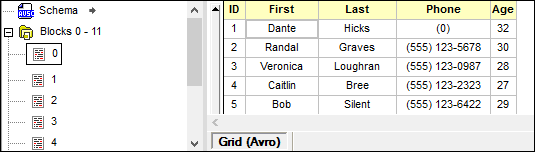
Note the following points:
•The Avro binary must be recognizable as such to XMLSpy. This is done in the Options | File types section by setting the file extension of the Avro binary to be Avro conformant. By default, the file extension .avro has been set to be Avro conformant. You can add more file types as being Avro binary conformant. These files will be opened in Avro View.
•Avro View consists of two panes: (i) a Blocks pane for navigating, and (ii) a Data pane, which displays the data structure you select in the Blocks pane.
•The Blocks pane organizes the data blocks into groups of 1000. Each group can be expanded/collapsed. Data blocks are displayed by their index number.
•To view a particular data block, locate it in the Blocks pane, and double-click it.
•The Blocks pane also contains an entry called Schema. If you click the button to the right of the entry, the Avro schema will be extracted from the Avro binary and will be opened in a new Text View tab. You can then save the Avro schema if you want to.
Text searches
To search for a text string, select the menu command Edit | Find (Ctrl+F). In the dialog that appears (see screenshot below), enter the search term as a text string or regular expression. Select any applicable option/s (described here). Click Mark All.
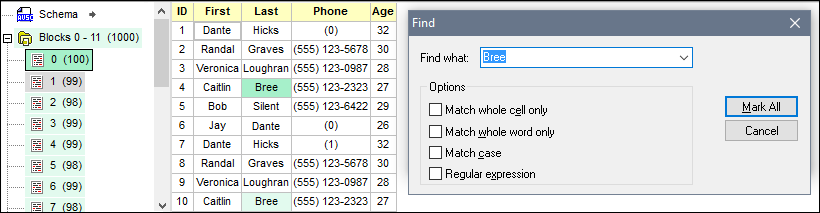
•The matches are highlighted in both the Blocks and Data panes: the currently selected match in dark green, others in light green.
•In the Blocks pane, the number of matches in each block is displayed next to its entry.
•You can navigate through the matches by going to a block, selecting a field in the block, and then using F3 (Edit | Find Next) and Shift+F3 (Find Previous) to navigate.
•Note that Avro View is a read-only view; you cannot edit data in the Avro binary.