Y-Axis
In the Y-axis section of the Change Appearance dialog box, you can enter a label for the axis, define colors for the axis and the grid lines (if displayed), define the value range, and decide if and where tick marks should be displayed and whether or not you want to show the axis values. This section is the same for all bar and line charts.
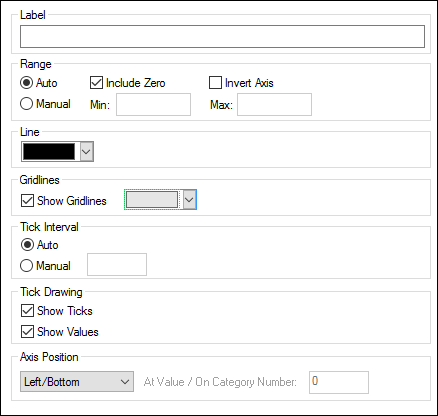
Label
The text entered into the Label field will be printed to the left of the axis as a description of the Y-axis.
Range
By default, the Auto radio button is selected in the Range group box. If you want to display a fragment of the chart in greater detail, activate the Manual radio button and enter minimum and maximum values into the respective fields. If the column that is used for the Y-axis does not include zero, you can deactivate the Include Zero check box and the Y-axis will start with the minimum value that is available in the series. The Invert Axis option enables you to invert the values of the Y-Axis. For example, if the values run from the 0 to 360, selecting this option will generate the Y-Axis so that 360 is at the origin and the values progress down to 0 as the Y-Axis goes upwards.
Line
The axis is displayed in the color that you choose from the Line drop-down-list. You can use one of the preselected colors, or click the Other color... button to choose a standard color or define a custom color. Click the Select... button on the Custom tab and use the pipette to pick a color that is displayed somewhere on your screen.
Grid lines
If the Show Grid lines check box is activated, you can choose a color from the corresponding drop-down list box.
Tick Interval
If you are not satisfied with the default tick marks, you can activate the Manual radio button in the Tick Interval group box and enter the difference between the individual tick marks into the corresponding field.
Tick Drawing
You can switch the display of tick marks on the axis and/or axis values on or off.
Axis Position
From the drop-down list, you can choose the position where the axis is to be displayed. When selecting "At Value / On Category Number", you can also position the axis anywhere within the plot.