Entry Helpers in Text View
What entry helpers are available in Text View depends upon the type of document being edited. A list of entry helpers is given below for the most common document types. The general use of entry helpers is described below. Additional features for specific document types, if any, are described in the sections describing the respective document types.
•XML: Elements (screenshot below), Attributes, Entities
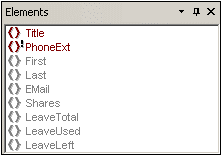
•HTML: Elements, Attributes, Entities
•CSS: CSS Outline, CSS Properties, HTML Elements
•DTD: None
•XQuery: XQuery Keywords, XQuery Variables, XQuery Functions
•WSDL: Overview, Details
•Text: Entities
Note that several document types, such as XSD, XSLT, XHTML, and RDF, are essentially XML documents and will therefore have the Elements, Attributes, and Entities entry helpers.
Display and use of entry helper items
Different items in the various entry helpers are variously color-coded. These color codes are explained in the Entry Helpers documentation of the respective document types. In general, the following points should be noted about entry helpers:
•The entry helpers are context-sensitive and display items that may be inserted at that point.
•If the item has already been inserted at the selected (or at another equivalent and valid location) and may not be inserted again at that location (for example, an XML attribute), it is displayed in gray.
•If the item is mandatory, an exclamation mark icon is displayed next to it.
•To insert an entry helper item at the cursor selection point in the text, double-click the entry-helper item.
•When an element is inserted via the Elements entry helper, its start and end tags are inserted in the document text. Mandatory elements are also inserted if this option has been specified in the Options dialog (Tools | Options | Editing).
•When an attribute is inserted via the Attributes entry helper, the attribute is inserted at the cursor point together with an equals-to sign and quotes to delimit the attribute value. The cursor is placed between the quotes, so you can start typing in the attribute value directly.
| Note: | For large files, Auto-completion and entry helpers can be disabled, thus enabling faster loading and editing. The threshold file size is specified by the user. For more details, see the reference section, Options | Editing. |