Getting Files as Read-Only
The Get command (in the Project | Source Control menu) retrieves files from the repository as read-only files. (To be able to edit a file, you must check it out.) The Get dialog lists the files in the object (project or folder) on which the Get command was executed (see screenshot below). You can select the files to retrieve by checking them in the Get dialog list.
| Note: | The Get Folders command allows you to select individual sub-folders in the repository if this is allowed by your source control system, . |
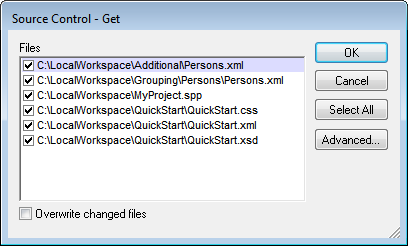
You can choose to overwrite changed checked-out files by checking this option at the bottom of the Get dialog. On clicking OK, the files will be overwritten. If any of the overwritten files is currently open, a dialog pops up (screenshot below) asking whether you wish to reload the file/s (Reload button), close the file/s (Close), or retain the current view of the file (Cancel).

Advanced Get Options
The Advanced Get Options dialog (screenshot below) is accessed via the Advanced button in the Get dialog (see first screenshot in this section).
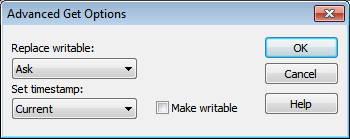
Here you can set options for (i) replacing writable files that are checked out, (ii) the timestamp, and (iii) whether the read-only property of the retrieved file should be changed so that it will be writable.
Get latest version
The Get Latest Version command (in the Project | Source Control menu) retrieves and places the latest source control version of the selected file(s) in the working directory. The files are retrieved as read-only and are not checked out. This command works like the Get command (see above), but does not display the Get dialog.
If the selected files are currently checked out, then the action taken will depend on how your source control system handles such a situation. Typically, the source control system will ask whether you wish to replace, merge with, or leave the checked-out file as it is.
| Note: | This command is recursive when performed on a folder, that is, it affects all files below the current one in the folder hierarchy. |