Connecting to Progress OpenEdge (JDBC)
This example illustrates how to connect to a Progress OpenEdge 11.6 database server through JDBC.
Prerequisites
•JRE (Java Runtime Environment) or Java Development Kit (JDK) must be installed. This may be either Oracle JDK or an open source build such as Oracle OpenJDK. XMLSpy will determine the path to the Java Virtual Machine (JVM) from the following locations, in this order: a) The custom JVM path you may have set in application Options; b) The JVM path found in the Windows registry; c) The JAVA_HOME environment variable.
•Make sure that the platform of XMLSpy (32-bit, 64-bit) matches that of the JRE/JDK.
•The operating system's PATH environment variable must include the path to the bin directory of the JRE or JDK installation directory, for example C:\Program Files (x86)\Java\jre1.8.0_51\bin.
•The Progress OpenEdge JDBC driver must be available on your operating system. In this example, JDBC connectivity is provided by the openedge.jar and pool.jar driver component files available in C:\Progress\OpenEdge\java as part of the OpenEdge SDK installation.
•You have the following database connection details: host, port, database name, username, and password.
Connecting to OpenEdge through JDBC
1.Start the database connection wizard.
2.Click JDBC Connections.
3.Next to "Classpaths", enter the path to the .jar file which provides connectivity to the database. If necessary, you can also enter a semicolon-separated list of .jar file paths. In this example, the required .jar file paths are: C:\Progress\OpenEdge\java\openedge.jar;C:\Progress\OpenEdge\java\pool.jar;. Note that you can leave the "Classpaths" text box empty if you have added the .jar file path(s) to the CLASSPATH environment variable of the operating system (see also Configuring the CLASSPATH).
4.In the "Driver" box, select com.ddtek.jdbc.openedge.OpenEdgeDriver. Note that this entry is available if a valid .jar file path is found either in the "Classpaths" text box, or in the operating system's CLASSPATH environment variable (see the previous step).
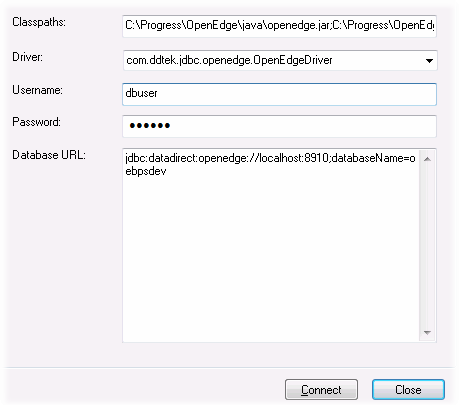
5.Enter the username and password to the database in the corresponding text boxes.
6.Enter the connection string to the database server in the Database URL text box, by replacing the highlighted values with the ones applicable to your database server.
jdbc:datadirect:openedge://host:port;databaseName=db_name |
7.Click Connect.