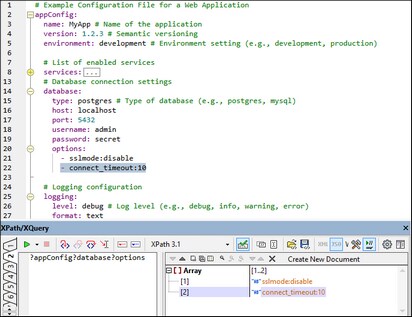YAML Text View
Text View provides a number of YAML editing features, from pretty-printing to document validation while editing. These features are described below.
Note: YAML document structure in Text View is denoted with indentation set with spaces, not tabs. In Text View, block style indentation automatically uses spaces.
Pretty-printing, font colors, and display
Pretty-printing formats the YAML document with hierarchical indentation (see screenshot below). You can define pretty-printing options in the Options dialog (Tools | Options | Pretty-printing). The document text is marked in different colors according to their syntax. Font colors are set in the Fonts and Colors section of the Options dialog (Tools | Options | Fonts and Colors).
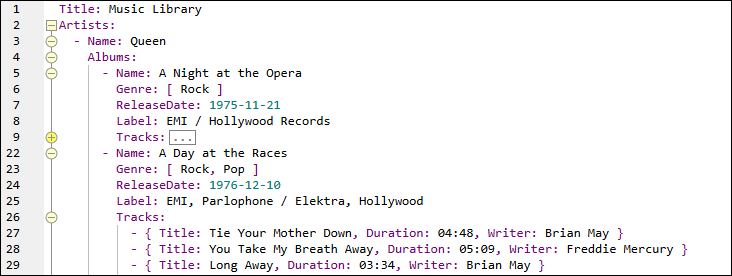
Other useful features of the YAML Text View are (i) line numbers in the line number margin and (ii) text-folding nodes in the folding margin. The text-folding nodes can be collapsed/expanded to better navigate and view the document. Both margins (line numbers and text folding) can be set to be shown or hidden in the Text View Settings dialog (View | Text View Settings); this dialog can also be accessed via the pretty printing options.
Node locator expressions in YAML documents
To get the XPath/XQuery location expression of a node in the YAML document, click inside the node and then select the command Edit | Copy XPath. The XPath/XQuery expression will be copied in JSON format to the clipboard. Press Ctrl+V to paste the locator expression to any text entry field.
For example, the following expression locates the title of the first track of the second album of the first artist in a YAML document:
?Artists?1?Albums?2?Tracks?1?Title
For more information about XPath/XQuery expressions in JSON format, which can be used with YAML documents, see XQuery Expressions for JSON.
XQuery expressions in the XPath/XQuery Window
In the XPath/XQuery Window, you can run an XQuery expression for JSON on a YAML document and immediately see the evaluation results in the Results Pane of the window. Furthermore, you can click on a result in the Results Pane (see screenshot below) to go to that YAML object in Text View.
For more information about XQuery expressions in JSON format (which can be used with YAML documents) see XQuery Expressions for JSON.