Entry Helpers in XBRL View
XBRL View features the following entry helpers:
•An Overview entry helper
•A Global Elements entry helper
•A Details entry helper
Validation information is displayed in the Messages window. For additional information, see the XBRL section.
Overview entry helper
The Overview entry helper displays the taxonomy files in a tree structure (screenshot below).
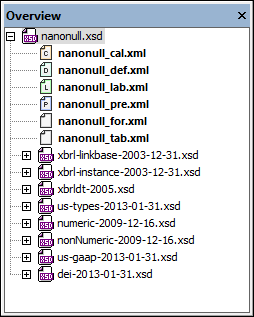
The tree is organized as follows:
•The main concepts file (an XML Schema document) is shown at the root of the tree and is the currently active file.
•The relationship linkbase files (XML files) have a colored file icon with a character corresponding to the initial character of the relationship kind.
•Imported schemas are listed on lower levels of the hierarchy. All XML Schema (.xsd) files are indicated with an XSD icon.
This information displayed in the Overview entry helper is obtained from the /schema/annotation/appinfo element of the main concepts file. See Taxonomy Files for more information about this element.
Right-clicking a file in the Overview entry helper pops out a context menu (screenshot below), in which the following commands are available:
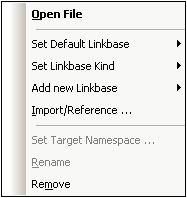
•Open File: opens the selected XML Schema or XML file in XMLSpy.
•Set Default Linkbase: If there are multiple files of a single relationship kind (for example, presentation relationships), then one of these can be set as the default linkbase. Newly created relationships will be saved in the default linkbase of its particular relationship kind. The default linkbase of each relationship kind is displayed in bold.
•Set Linkbase Kind: Specifies the relationship kind of the selected linkbase. Select the required relationship kind from the submenu that rolls out. The All relationship kind specifies that the selected linkbase will be used for all relationship kinds.
•Add New Linkbase: Creates a new linkbase file to contain relationships of one of the five kinds (definition, presentation, calculation, label, resource). The added file can be renamed by right-clicking it and selecting the Rename command in the context menu. A new linkbaseRef element is added to the concepts file; this element references the newly added linkbase.
•Import/Reference: Imports a standard taxonomy or creates a reference to an existing XML Schema or linkbase. If you select the standard taxonomy option, a window containing a list of standard taxonomies pops up. Select the taxonomy you wish to import; see Importing a Taxonomy for details. If you create a reference to an XML schema or linkbase, a new linkbaseRef element containing the reference is added to the concepts file. Clicking either the XML Schema or linkbase option pops up a dialog in which you can browse for the required file.
•Set Target Namespace: Sets the target namespace and declares this namespace to be in scope on the xs:schema element (that is, for the entire taxonomy). See the description of the command XBRL | Set Target Namespace.
•Rename: Enables the selected file to be renamed.
•Remove: Removes the selected file from the Overview and its linkbaseRef element from the concepts file.
Global Elements entry helper
The Global Elements entry helper (screenshot below) displays all the items, tuples, hypercubes, and dimensions present in a taxonomy document. Elements can be dragged from the Global Elements entry helper into the main window.
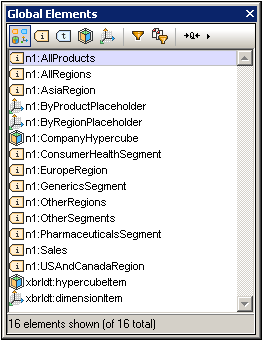
The following functionality is available in the Global Elements entry helper:
•Filtering by type: The display of each element type (item, tuple, hypercube, and dimension) can be toggled on and off by clicking its icon in the toolbar of the Global Elements entry helper. Clicking the Show All Elements icon ![]() displays all elements. The selected filter is highlighted (Show All, in the screenshot above).
displays all elements. The selected filter is highlighted (Show All, in the screenshot above).
•Filtering by text: Clicking the Text Filter icon ![]() displays the Text Filter bar (see screenshot below).
displays the Text Filter bar (see screenshot below).
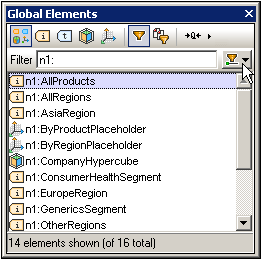
After the Text Filter has been selected, in the combo box at the right-hand side of the Text Filter bar (under the arrow cursor in the screenshot above), choose a condition with which to filter. The available options are Contains, Does not contain, and Starts with. In the screenshot above, the Starts with condition has been selected. Next, enter the text for the filter in the Text Filter box. The displayed elements will be filtered accordingly. In the screenshot above, the list is filtered by names that begin with n1. Note that: (i) the filters work on the names of the entries as text strings, and (ii) the names of entries can be changed with the Format icon (see below) and are sensitive to the changes in name formats.
•Filtering by sources: The required sources can be selected in a popup, and only the elements in the selected sources will be displayed.
•Format: There are three format options for the way names of elements are displayed: Short qualified names , Expanded qualified names, and Labels. The short qualified name uses the prefixes assigned to the respective namespaces; expanded qualified name (icon is ![]() ) uses the whole namespace; and label uses the labels associated with elements. Note that the format selection affects the Text Filter option, in that the filter is applied to elements as listed according to the currently selected Format option.
) uses the whole namespace; and label uses the labels associated with elements. Note that the format selection affects the Text Filter option, in that the filter is applied to elements as listed according to the currently selected Format option.
•Drag-and-drop functionality: Elements in the Global Elements entry helper can be dragged and dropped into relationships in any of the relationships views of the Main Window (Definitions, Presentations, Calculations)
Details entry helper
When an element is selected in the Main Window, the Details entry helper (screenshot below) displays its properties. If the element has custom attributes, then a section named Custom is displayed in the entry helper and contains the attributes.

The properties of some elements can be edited in the Details entry helper: for example, Abstract, Nillable, Balance, Period Type, Substitution Group, and Type.
The Details entry helper also has a Type tab that shows the type of the selected item as the root node of a tree view (see screenshot below). For concepts of type enum:enumerationItemType, extensible extensions with multi-language labels, as defined in the Extensible Enumerations Recommendation of 29 October 2014 can be specified. For items of this type, additional entries for the type's attributes enum:domain, enum:linkrole, and enum headUsable are available.
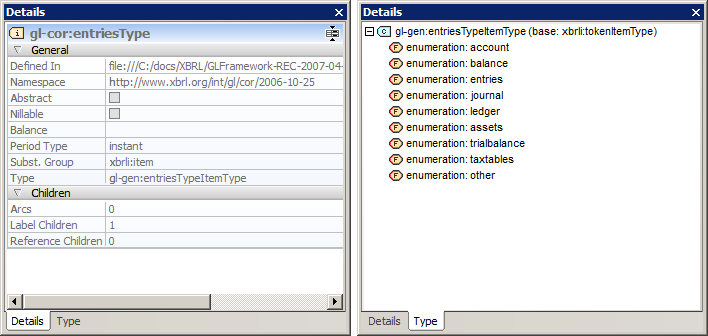
If the type is neither an xbrli-item-type or a built-in XSD type, the entry helper shows information concerning its base type in brackets. The tree view provides a context menu to show (or modify) the concept's type definition in Schema View.