User-Defined Design
Instead of the fixed standard XMLSpy design, you can create a customized design for the WSDL documentation. The customized design is created in a StyleVision SPS, which is a design template for the output document.
Creating the SPS
A StyleVision Power Stylesheet (or SPS) is created using Altova's StyleVision product. An SPS for generating WSDL documentation must be based on an XML Schema that specifies the structure of the WSDL documentation. Two schemas, one for WSDL 1.1 and the second for WSDL 2.0, are delivered with your XMLSpy package. They are, respectively, WSDLDocumentation.xsd and WSDL20Documentation.xsd, located respectively in the folders of the (My) Documents folder:
•C:\Documents and Settings\<username>\My Documents\Altova\XMLSpy2025\Documentation\WSDL.
•C:\Documents and Settings\<username>\My Documents\Altova\XMLSpy2025\Documentation\WSDL20.
When creating the SPS design in StyleVision, nodes from the schema are placed in the design template and assigned styles and properties. Additional components, like links, tables and images, can also be added to the SPS design. In this way, the entire output document can be designed in the SPS. How to create an SPS design in StyleVision is described in detail in the StyleVision user manual.
The advantage of using an SPS for generating WSDL documentation is that you have complete control over the SPS design. Note also that PDF output of the WSDL documentation is available only if a user-defined SPS is used; PDF output is not available if the fixed XMLSpy design is used.
Specifying the SPS to use for WSDL documentation
After an SPS has been created, it can be used to generate WSDL documentation. The SPS you wish to use for generating the WSDL documentation is selected in the WSDL Documentation dialog (accessed via the WSDL | Generate Documentation command). In the Documentation Design pane of this dialog (screenshot below), select the Use User-Defined Design radio button. You can then click the Browse button and browse for the SPS you want. Click the dialog's OK button, and, in the Save dialog that pops up, select the folder for, and enter the name of, the output file.
Note: The SPS file must correctly locate the schema on which it is based: WSDLDocumentation.xsd or WSDL20Documentation.xsd (see above).
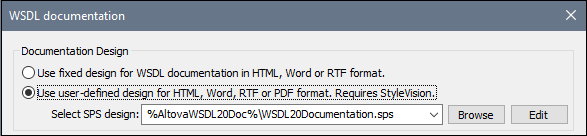
Two editable SPS designs, one each for WSDL 1.1 and WSDL 2.0, are delivered with XMLSpy. They are, respectively, in the WSDL and WSDL20 sub-folders of the (My) Documents folder: C:\Documents and Settings\<username>\My Documents\Altova\XMLSpy2011\Documentation\. They are named:
•WSDL\WSDLDocumentation.sps
•WSDL20\WSDL20Documentation.sps
These files, together with other SPS files you have recently browsed for, will be available in the combo box of the Use User-Defined option (see screenshot above).
Clicking the Edit button in the Documentation Design pane launches StyleVision and opens the selected SPS in a StyleVision window. In order to preview the result document in StyleVision, you will need a Working XML file. Sample XML files for this purpose, called TimeService.xml and TimeService20.xml, are supplied with your application and are located in the (My) Documents folder:
C:\Documents and Settings\<username>\My Documents\Altova\XMLSpy2025\Documentation\WSDL(20)\SampleData
Note: In order to use an SPS to generate WSDL documentation, you must have StyleVision installed on your machine.