Scope
The scope of the search can be set in the Scope tab (screenshot below). You can select either file/s or the currently selected schema component in Schema View.
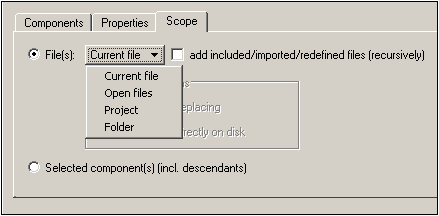
If the File/s option is selected, you can further specify one from among the following options:
•Current file: An additional option to search included, imported and redefined files is also available.
•Open files: All XML Schema (XSD) files that are open in XMLSpy. Only the Find All and Replace All commands are enabled; single-step searching is not available.
•Project: The currently active project is selected, with the option to skip external folders. Only the Find All and Replace All commands are enabled; single-step searching is not available. If the default view for the .xsd file extension (Tools | Options | File Types | Default View) is not Schema View, then the .xsd files are not searched.
•Folder: You can browse for the required folder; an option to search sub-folders is also available. Only the Find All and Replace All commands are enabled; single-step searching is not available.If the default view for the .xsd file extension (Tools | Options | File Types | Default View) is not Schema View, then the .xsd files are not searched.
•Included, imported, and redefined files can be included in the scope by checking the option for adding them to the scope.
In the Replace dialog, you can choose whether to copy the replacement to the file on disk or whether to open the file in XMLSpy. Do this by selecting the appropriate button in the dialog.