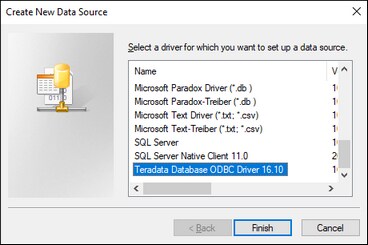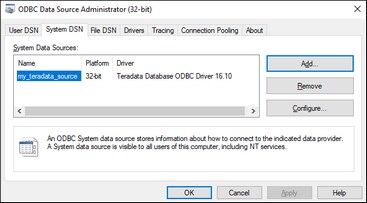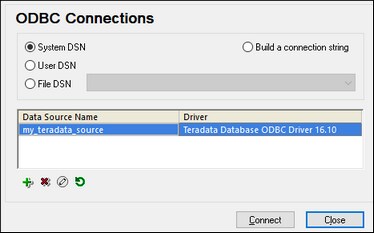Connecting to Teradata (ODBC)
This example illustrates how to connect to a Teradata database server via ODBC.
Prerequisites
•The Teradata ODBC driver must be installed (downloadable from the Teradata website).
•You have the following database connection details: host, username, and password.
Connection
1.Press the Windows key, start typing ODBC, and select Set up ODBC data sources (32-bit) from the list of suggestions. (If appropriate, select the 64-bit option instead.)
2.In the ODBC Data Source Administrator dialog that appears, click the System DSN tab, and then click Add.
3.In the Create New Data Source dialog (screenshot below), select Teradata Database ODBC Driver and click Finish.
4.Enter the database and authentication details, and click OK when done.
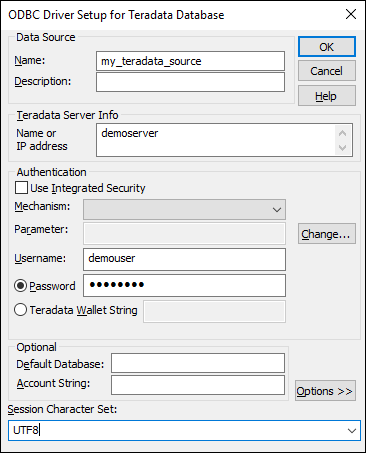
5.Click OK. The data source now appears in the Data Sources list.
6.Run XMLSpy and start the database connection wizard.
7.Click ODBC Connections and select System DSN (see screenshot below).
8.The data source you just created will be listed. Click Connect to start teh connection.
Note: If you get the following error: "The driver returned invalid (or failed to return) SQL_DRIVER_ODBC_VER: 03.80", then make sure that the path to the ODBC client (for example, C:\Program Files\Teradata\Client\16.10\bin) exists in your system's PATH environment variable. If this path is missing, then add it manually.