Text View Settings
The Text View Settings command is enabled in Text View. It opens the Text View Settings dialog (screenshot below), in which you can configure Text View. A shortcut icon  to open the dialog is available in the Text toolbar.
to open the dialog is available in the Text toolbar.
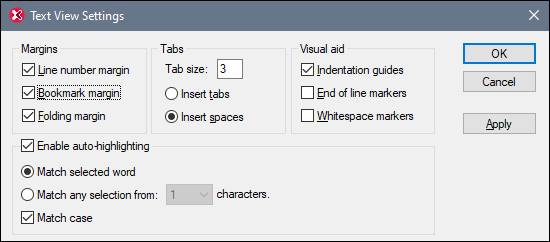
Margins
In the Margins pane, the Line Number, Bookmark, and Source Folding margins can be toggled on and off. Each of these is a separate margin in Text View and displays, respectively: (i) line numbers, (ii) bookmarks, and (ii) source folding icons to expand/collapse nodes. The settings of the Margins pane determine whether the margins are displayed in Text View or not. Bookmark commands are in the Edit menu. You can expand and collapse nodes in Text View only if the Folding margin setting is toggled on.
Tabs
The Tab pane enables you to set the tab size in terms of spaces. The radio buttons below the Tab size setting determine whether documents are displayed with tab or space indentation when pretty-printing-with-indentation is enabled in the View section of the Options dialog (Tools | Options).
Visual Aid
The Visual Aid pane contains settings to toggle on indentation guides (tab-distanced vertical lines that show the indentation of the text; see screenshot below), end-of-line markers, and whitespace markers (tabs and space characters). (Tabs are indicated with arrows, while spaces are indicated with dots (both pink in the screenshot below). The colors of whitespace markers can be customized in the Text View options of the Options dialog.)
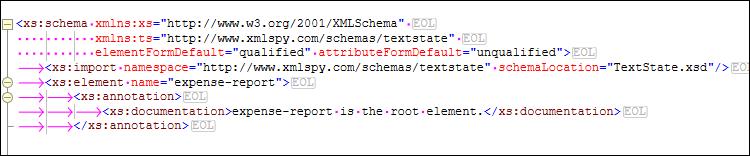
Enable auto-highlighting
If highlighting is enabled, then all occurrences of a selection in Text View are highlighted. What constitutes a selection can be set via the options in this pane. A selection can be defined to be an entire word or a fixed number of characters, with the text-casing counting or not counting for a match. For a character selection, you can specify the minimum number of characters to match (for example, two or more characters). In Text View, all occurrences of character sequences that match your selection will be highlighted. For word searches, element names, attribute names, attribute values without quotes, and the angular brackets of element tags are considered to be separate words.
Key map
The key map is a list of XMLSpy shortcuts and their associated commands.