Formula Components
New formula components are created via the context menu of a link role node (screenshot below); or, with the view set to Hide Extended Link Roles, via the toolbar icon, ![]() Add New Formula Component.
Add New Formula Component.
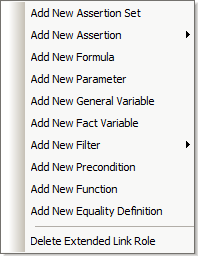
The mechanisms involved in the addition of the various components are described in the sub-sections of this section. After a formula component has been added, it is displayed in the diagram in the Formula tab (see screenshot below).
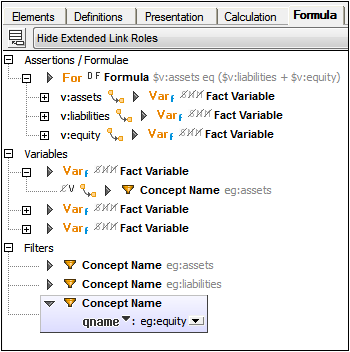
For reasons of clarity, formula components are divided into sections with relationships to other components (the arcs) being displayed within a tree structure (see screenshot above).
The properties of components and of relationships (arcs) are shown in the diagram as icons to the left of the component or arc respectively (see screenshot below).
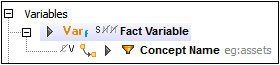
For example, in the screenshot above, the Fact Variable component has three properties, BindAsSequence (indicated by an S icon), Nils (N icon), and Matches (M icon). These are all boolean properties. The first (BindAsSequence) has a value of true, which is indicated in the diagram by having no line through the icon. The other two properties have a value of false (indicated by a line through each). The arc (below the variable) has two properties, the first one is boolean false, the second boolean true.
In the Details entry helper of the Fact Variable (screenshot below), the variable's properties are listed under the General section. The values of boolean properties are indicated by a check for true and no check for false.
To see the properties of an arc in the Details entry helper select the to (destination) component in the diagram; the arc's properties will be listed in the Arc section.
Context menus in the Formula Editor
The context menus of formula components vary according to the type of component. The menu items are organized into sections, as follows:
•Content modification (for formulas, some filters, custom functions): for example, Append/Insert Aspect Rule
•Relation modifications (for sub-items only): Override/Remove Arc
•Add Labels/References
•Creation of new child components (including relationships): for example, Add New Filter
•Deletion of component (including of relationships)
•Find Next/Previous Occurrence (of component)
Note: Content items that can be created or removed via the context menu are displayed in the Details entry helper in additional sections, such as Concept Aspect Rule.