Adding the ActiveX Controls to the Toolbox
To use the XMLSpy ActiveX controls in an application developed with Visual Studio, the controls must first be added to the Visual Studio Toolbox, as follows:
1.On the Tools menu of Visual Studio, click Choose Toolbox Items.
2.On the COM Components tab, select the check boxes next to the XMLSpyControl, XMLSpyControl Document, and XMLSpyControl Placeholder.
In case the controls above are not available, follow the steps below:
1.On the COM Components tab, click Browse, and select the XMLSpyControl.ocx file from the XMLSpy installation folder. Remember that the XMLSpy Integration Package must be installed; otherwise, this file is not available, see Prerequisites.
2.If prompted to restart Visual Studio with elevated permissions, click Restart under different credentials.
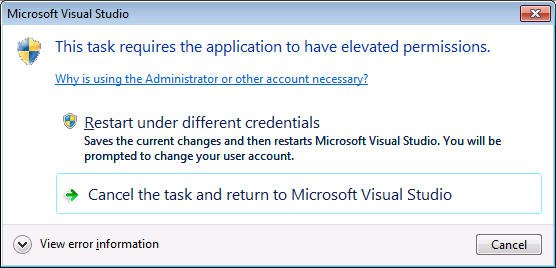
If the steps above were successful, the XMLSpy ActiveX controls become available in the Visual Studio Toolbox.
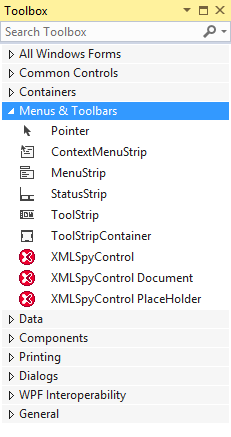
Note: For an application-level integration, only the XMLSpyControl ActiveX control is used (see Integration at Application Level). The XMLSpyControl Document and XMLSpyControl Placeholder controls are used for document-level integration (see Integration at Document Level).