Automatic Backup of Files
Files that are modified in XMLSpy are automatically backed up at regular intervals. In the File tab of the Options dialog (Tools | Options | File) shown in the screenshot below, you can:
•Switch on/off automatic backups
•Specify the frequency of backups (5 seconds to 300 seconds)
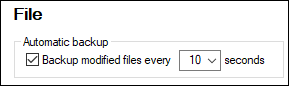
All file types that can be edited in XMLSpy will be backed up; ZIP archives are not backed up.
Indicators
The file tabs at the bottom of the Main Window contain symbols to the right of the file name which indicate the saved/unsaved state and backup state of the file (screenshot below).
Saved / Unsaved
A colored circle symbol is present if a file has been modified. If no such symbol is present, it means that the file has not been modified since either being opened or being last saved. In the screenshot above, for example, address.xsd has not been modified since being last saved, and Untitled8.xml is a new file that has not been edited or saved since it was created.
Backup state
The colors of the circle symbols indicate the backup state of the file.
•Yellow: The file has been modified, but the last modification has not been backed up (or saved).
•Green: The file has been backed up, and it has not been modified since being backed up. However, the file has not been saved. (If it had been saved, there would be no circle symbol.)
•Red: Backup is not supported for this file (for example, if this is the Archive View of a ZIP file) or a backup has failed.
•Gray: The automatic backup function has been disabled (via the Options dialog; see above). The presence of the symbol, however, indicates that the file has not been saved since last modification. (If it had been saved, there would be no circle symbol.)
Restoring from backups
If XMLSpy terminates unexpectedly, then, at the next application start, a Restore Document dialog is displayed which contains a list of all documents that were open at the time of the application being terminated (screenshot below). You can hover over each file to see its path. In the case of temporary files that have not yet been saved, the filepath will be the current default path were a Save As dialog opened for that file.
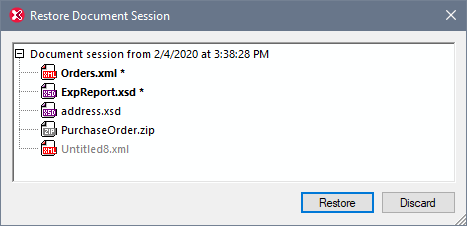
For each file in the list, its font style and the presence/absence of asterisks provide the following information:
•A bold style and asterisk indicates that the file contains unsaved changes. Such files will be restored in their last backed-up state.
•A normal style indicates that the file has been saved and there are no unsaved changes. Such files will be restored in their saved state.
•A grayed out style indicates that the file has neither been saved nor been backed up (for example, because it is a new file that was not edited). Such files will not be restored.
You can now do one of the following:
•Click Restore to restore the files in the GUI from their last backed-up state.
•Click Discard to not open any of the listed files and to discard any available backups.